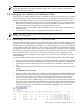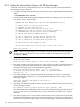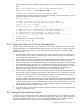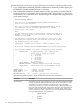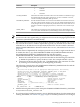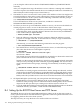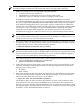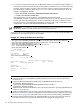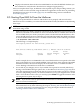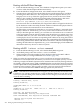Installation and Upgrade Guide
Booting with the EFI Boot Manager
a. From the EFI Boot Manager screen, select the Boot Configuration option (or in some
versions of EFI, the Boot Option Maintenance Menu).
b. From the EFI Boot Configuration menu, select the Boot From a File option.
c. The Boot From a File menu lists the bootable devices (in EFI terminology, load files),
including their MAC addresses. The composition of the list depends on how your
Integrity server is set up. Select the appropriate device (search for the correct MAC
address). For example, the following load file listed in the Boot From a File menu
corresponds to the LAN device with MAC address 00-13-21-5B-85-E4:
Load File [Acpi(HWP0002,0)/Pci(2|0)/Mac(0013215b85e4)]
Note that each device is identified by the unique MAC address assigned to the device
by the hardware vendor. Normally, the MAC address is labeled on the physical device.
See your hardware documentation for more information.
To further help you identify the LAN devices, you can use the EFI pci command, which
displays all devices. Alternatively, you can try each of the LAN devices one at a time
until you find the right one. Finally, you can make sure all LAN devices are connected
to the appropriate network and are bootable using the InfoServer, in which case it does
not matter which one you select. Note also that once you have OpenVMS running, you
can display the devices and their corresponding MAC addresses by using the LANCP
command SHOW CONFIG at the DCL prompt. The command lists the OpenVMS device
names along with the MAC address and other characteristics. Likewise, with OpenVMS
running, the EFI Utilities for OpenVMS vms_show command might provide additional
information about any devices on the local system.
Booting with EFI lanboot select command
a. From the EFI Boot Manager screen, select the EFI Shell [Built-in] option.
b. At the Shell prompt, enter the lanboot select command.
c. When prompted, enter the number for the LAN device that has the MAC address
specified when you configured BOOTP in Section B.4 (page 196).
3. When you select the appropriate entry, you see several lines of messages and then the
InfoServer boot menu (the same boot menu you would see on an Alpha system), as in the
following example. The DHCP (Dynamic Host Communication Protocol) message indicates
the loading of the loader image (VMS_LOADER.EFI) that uses the EFI console to load and
start the OpenVMS bootstrap (IPB.EXE). The Trivial File Transfer Protocol (TFTP) loads the
bootstrap. In this example, “I64 Upgrade VIA NET” is the boot option for the InfoServer
service. It was selected from the EFI Boot Manager options list (not shown).
NOTE: If the InfoServer boot menu does not appear, you have probably selected the wrong
LAN device. Try selecting another device. Verify the BOOTP database (see the HP TCP/IP
Services for OpenVMS Management manual). Make sure the Integrity server that serves the
network drive is running.
Loading.: Network Boot, 10/100
Running LoadFile()
CLIENT MAC ADDR: 00 13 21 5H 85 E4
DHCP./
CLIENT IP: 16.32.24.219 MASK: 255.0.0.0 DHCP IP: 0.240.0.0
Running LoadFile()
Starting: I64 Upgrade VIA NET
%EIA-I-BOOTDRIVER, Starting auto-negotiation
%EIA-I-BOOTDRIVER, Auto-negotiation selected 100BaseTX FDX
Network Initial System Load Function
Version 1.2
200 Setting Up and Performing Network Booting