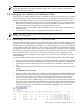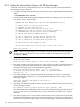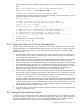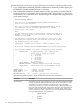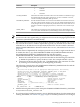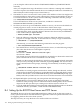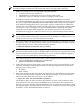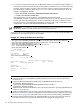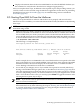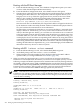Installation and Upgrade Guide
B.2.2 Adding the Network Boot Option to the EFI Boot Manager
To add the LAN device (virtual DVD drive) as a network boot option, use the OpenVMS I64
Boot Manager utility, as follows:
1. At the DCL prompt, enter the following command to start the OpenVMS I64 Boot Manager
utility:
$ @SYS$MANAGER:BOOT_OPTIONS
2. The OpenVMS I64 Boot Manager Boot Options main menu is displayed. To add a network
boot option, enter 1 at the prompt:
OpenVMS I64 Boot Manager Boot Options List Management Utility
(1) ADD an entry to the Boot Options list
(2) DISPLAY the Boot Options list
(3) REMOVE an entry from the Boot Options list
(4) MOVE the position of an entry in the Boot Options list
(5) VALIDATE boot options and fix them as necessary
(6) Modify Boot Options TIMEOUT setting
(B) Set to operate on the Boot Device Options list
(D) Set to operate on the Dump Device Options list
(G) Set to operate on the Debug Device Options list
(E) EXIT from the Boot Manager utility
You can also enter Ctrl-Y at any time to abort this utility
Enter your choice: 1
NOTE: While using this utility, you can change a response made to an earlier prompt by
entering the caret (^) character as many times as needed. To end and return to the DCL
prompt, press Ctrl/Y.
3. The utility prompts you for the device name. Enter the device name. In the following example,
the device name is EIA0:.
Enter the device name (enter "?" for a list of devices): EIA0:
4. The utility prompts you for the position you want your entry to take in the EFI boot option
list. Enter any position number other than 1. (The number 1 position sets the device for
automatic rebooting, which is not desirable for upgrades.)
Enter the desired position number (1,2,3,,,) of the entry.
To display the Boot Options list, enter "?" and press Return.
Position [1]: 4
5. The utility prompts you for OpenVMS boot flags. By default, no flags are set. Enter the
OpenVMS flags (for example, 0,1), or accept the default (NONE) to set no flags as in the
following example:
Enter the value for VMS_FLAGS in the form n,n.
VMS_FLAGS [NONE]:
6. The utility asks whether the device will be used for cluster satellite booting. Answer NO as
in the following example:
Will EIA0 be used for cluster satellite boot? (Yes/No): NO
(For information about establishing a device for cluster satellite booting, see the HP OpenVMS
Version 8.3 New Features and Documentation Overview and the HP OpenVMS Cluster Systems
manuals.)
7. The utility prompts you for a description to include with your boot option entry. By default,
the device name and MAC address is used as the description. You can enter more descriptive
information, as in the following example. As shown in the display of boot entries that follows,
192 Setting Up and Performing Network Booting