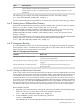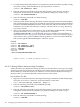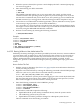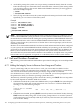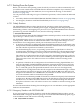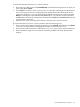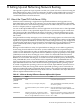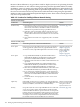Installation and Upgrade Guide
A.7.2 Shutting Down the System
Before you shut down the operating system, decide if you want it to reboot automatically or if
you want to enter console-mode commands after the shutdown completes. If you want the system
to reboot automatically after the shutdown, first set up automatic booting, as described in
Section A.5.2 (page 165).
You can perform the following two types of shutdown operations, as discussed in the indicated
sections:
• An orderly shutdown with SYS$SYSTEM:SHUTDOWN.COM (see Section A.7.2.1 (page 185))
• An emergency shutdown with OPCCRASH.EXE (see Section A.7.2.2 (page 185))
A.7.2.1 Orderly Shutdown
The SHUTDOWN.COM procedure shuts down the operating system while performing
maintenance functions such as disabling future logins, stopping the batch and printer queues,
dismounting volumes, and stopping user processes. To use the SHUTDOWN.COM command
procedure, log in to the SYSTEM account, enter the following command:
$ @SYS$SYSTEM:SHUTDOWN
For more information about the SHUTDOWN.COM command procedure, see the HP OpenVMS
System Manager's Manual, Volume 1: Essentials.
On cell-based Integrity servers, two special types of nPartition reboot are supported: reboot for
reconfiguration, which reboots an nPartition and enables cell configuration changes to occur,
and shutdown for reconfiguration, which puts an nPartition into an inactive state.
• To perform a reboot for reconfiguration from OpenVMS I64 running on an nPartition, enter
the OpenVMS @SYS$SYSTEM:SHUTDOWN command, and then answer YES to the prompt
that asks whether to perform an automatic system reboot.
On cell-based Integrity servers, an operating system reboot is equivalent to a reboot for
reconfiguration. Performing a reboot for reconfiguration enables any cell assignment changes
for the nPartition (for example, removing an active cell or activating a newly added cell).
The reboot for reconfiguration takes all cells assigned to the nPartition through a cell boot
phase. The cells with a Yes use-on-next-boot attribute proceed through the nPartition boot
phase to become active cells whose resources are available to software running on the
nPartition.
• To perform a shutdown for reconfiguration of an nPartition running OpenVMS I64, first
enter the OpenVMS @SYS$SYSTEM:SHUTDOWN command and then answer NO to the
prompt asking whether to perform an automatic system reboot. Next, access MP and use
the rr command (specify the OpenVMS nPartition to shut down for reconfiguration).
A shutdown for reconfiguration takes all cells assigned to the nPartition through a cell boot
phase and then stops their boot progress at the boot-is-blocked (BIB) state. When all cells
assigned to the nPartition are at the BIB state, the nPartition is inactive and no software can
run on the nPartition until it is manually booted past BIB.
To boot an inactive nPartition past BIB, use the MP bo command and specify which nPartition
to make active. Booting past the BIB state involves all cells that are assigned to the nPartition
and that have a Yes use-on-next-boot attribute. The cells are taken through the nPartition
boot phase to become active cells whose resources are available to software running on the
nPartition.
For more information about shutting down an Integrity server or an nPartition, see the appropriate
hardware documentation.
A.7.2.2 Emergency Shutdown with OPCCRASH.EXE
If you cannot perform an orderly shutdown with the SHUTDOWN.COM procedure, run the
OPCCRASH.EXE emergency shutdown program. To run the OPCCRASH.EXE program, log in
to the SYSTEM account and enter the following command:
$ RUN SYS$SYSTEM:OPCCRASH
A.7 Halt and Shutdown Procedures 185