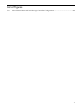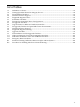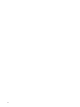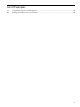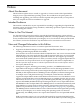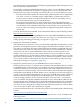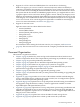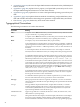Installation and Upgrade Guide
provisioning. Such support facilitates installing or upgrading OpenVMS on Integrity servers
that do not include a CD/DVD drive.
Provisioning is supported with HP SIM Version 5.1 or later. You use HP SIM to initiate the
provisioning, after which the installation or upgrade process occurs automatically in the
background. To provide provisioning over the network, you can use HP SIM in two ways:
— In conjunction with the InfoServer software utility (and TCP/IP Services for OpenVMS),
you create a service for a bootable image of OpenVMS (a container file) stored at a
location on the network accessible to the InfoServer. In this use of HP SIM, you can
provision multiple servers (up to 8) simultaneously.
— In conjunction with vMedia, you create an ISO image of the OpenVMS Operating
Environment (OE) DVD, store the image on the server where HP SIM is running, and
use HP SIM to connect vMedia to that image. Using vMedia, you can provision one
server at a time. Currently, provisioning does not support booting from a shadowed
system disk.
For more information about HP SIM, see the Information Library on the following website:
http://www.hp.com/go/hpsim
For information about configuring WBEM Services for OpenVMS and WBEM Providers for
OpenVMS, see Section 7.8.5 (page 127) and Section 7.8.6 (page 131). For information about
setting up and performing provisioning, see Appendix C (page 203).
• Support for virtual media (vMedia)
The vMedia device is the first in a series of virtual-disk capabilities included in the current
generation of management-processor (MP, Integrity iLO 2) hardware. vMedia consists of
two primary components: firmware in MP hardware that emulates a USB DVD and Java™
code that runs on a remote PC and performs I/O to the PC’s local CD/DVD drive. vMedia
can provide you with a virtual CD/DVD drive that connects over the network to your
Integrity server, just as if they are physically connected. You can use vMedia for initial
system installation on a system without a built-in DVD, or remote installation on a system
physically located elsewhere. It also allows you to install layered products, either remotely
or on systems without a built-in DVD. For information about setting up and performing
vMedia provisioning, see Appendix C (page 203).
• Support for Virtual Connect (VC) on HP BladeSystem c-Class enclosures
HP Virtual Connect (VC) is a set of interconnect modules and embedded software available
for HP BladeSystem c-Class enclosures. VC simplifies the setup and administration of server
connections. Where most server interconnect choices come with compromises such as too
many cables or too much to manage, VC reduces the number of network cables and simplifies
management while adding the unique ability to wire everything once, then add, replace or
recover servers in minutes instead of hours or days. VC is enabled with a choice of Ethernet
and Fibre Channel modules designed for the HP BladeSystem. The built-in HP Virtual
Connect manager defines a server connection profile for each server bay—even before a
server is installed. This profile establishes the Media Access Control (MAC) addresses for
all Network Interface Controllers (NICs), the World Wide Names (WWNs) for all Host Bus
Adapters (HBAs), and the SAN boot parameters. The profile holds them constant so that
even if the server is changed, the configuration and connection profile stay constant. When
a new server takes its place, the same profile is assigned.
For more information about VC, select the Virtual Connect networking link at the following
website:
http://www.hp.com/go/bladesystem/virtualconnect
In addition, see the HP Virtual Connect for c-Class BladeSystem User's Guide, available at the
following location:
http://h20000.www2.hp.com/bc/docs/support/SupportManual/c00865618/c00865618.pdf
18