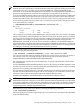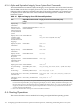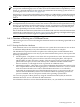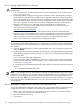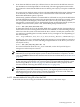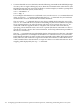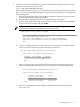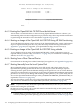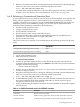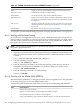Installation and Upgrade Guide
EFI Boot Maintenance Manager ver n.nn[nn.nn]
Select file or change to new directory:
n/nn/nn 06:21a<DIR> 2,048 .
n/nn/nn 06:21a<DIR> 2,048 ..
.
.
.
n/nn/nn 06:21a 334,848 BOOTIA64.EFI
.
.
.
Exit
A.6.3 Booting the OpenVMS I64 OE DVD from the InfoServer
To boot from a virtual DVD drive on the LAN using OpenVMS I64 InfoServer software, you
must initially perform certain configuration steps (one time only). These steps and the instructions
on performing the network boot are described in Appendix B (page 189).
A.6.4 Booting an Image of the OpenVMS I64 OE DVD Using HP SIM Provisioning
To use HP SIM provisioning to boot an image of the OpenVMS OE DVD, certain configuration
steps are required initially (one time only). For these steps and the booting instructions, see
Appendix C (page 203). For upgrades, your OpenVMS boot flags must be set to (0,0).
A.6.5 Booting an Image of the OpenVMS I64 OE DVD Using vMedia
To use vMedia to boot an image of the OpenVMS OE DVD, certain configuration steps are
required initially (one time only); see Section C.1.4 (page 207). For instructions on booting with
vMedia, see Section C.2 (page 232).
A.6.6 Booting from a Fibre Channel Device
For instructions on booting from a Fibre Channel (FC) storage device, see Appendix D (page 241).
A.6.7 Booting Manually from the Local System Disk
HP recommends setting up your Integrity server EFI console with a boot option for your
OpenVMS I64 operating system disk. In this way, booting the system disk simply requires
selecting the boot option from the EFI Boot Manager boot options list. You can set the EFI boot
option to boot automatically on powering on or rebooting. The OpenVMS installation and upgrade
procedures can assist you in adding and validating a boot option for your system disk; you can
also use the OpenVMS I64 Boot Manager utility (SYS$MANAGER:BOOT_OPTIONS.COM), as
explained in Section A.5.2 (page 165).
The steps that follow explain how to boot the OpenVMS I64 operating system disk manually.
You can also use vMedia to boot an OpenVMS system disk; see Section C.2 (page 232).
NOTE: If you have recently booted the OpenVMS I64 OE DVD, make sure you remove this
DVD before booting the system disk.
On Integrity server systems, the system disk must be mounted locally (on the system you are
booting) or on a SAN storage device.
1. If OpenVMS is not running, skip to the next step. If OpenVMS is running, access the EFI
console by shutting down the operating system (see the instructions in Section A.7 (page 184)).
178 Configuring OpenVMS I64 Hardware Operation and Boot Operations, and Booting and Shutting Down Your System