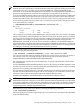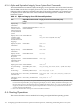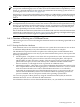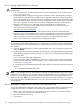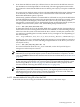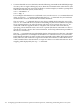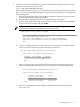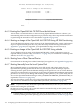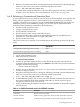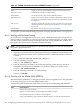Installation and Upgrade Guide
4. From the main EFI boot menu (for cell-based servers, this must be the EFI boot menu for
the nPartition on which OpenVMS is to be booted), select the appropriate item from the
boot options list. Note that the EFI boot menu is timed; press any key to stop the countdown
timer.
For some systems, the boot option to select is the Internal Bootable DVD option. If that option
is not listed in your EFI boot menu, move to the Boot From a File menu and select the
Removable Media Boot option, if present.
Alternatively (and this method is recommended for cell-based servers), boot the DVD drive
from the EFI Shell prompt by entering the command shown in the following example, where
fsn: corresponds to the Integrity server DVD drive (such as fs0:). Note that if you have
navigated to a particular file system, the EFI Shell prompt would reflect that file system; for
example, if the current file system is fs0:, the EFI Shell prompt would be fs0:>.
Shell> fsn:\efi\boot\bootia64.efi
To determine which device is the bootable DVD drive, examine the list of mapped devices
and look for an fs device listing that includes the text CDROM, as in the following example,
where fsn is the file system associated with the drive, which is usually fs0: (instead of fsn,
you might see something like V8.3-1H1; instead of Ata, you might see Scsi, depending on
the server model):
fsn : Acpi(HWP0002,400)/Pci(4|1)/Ata(Primary,Master)/CDROM(Entry0)
Use the vms_show dev command to display the mapping of various EFI device names to
OpenVMS device names, as in the following example where fsn is the device you want to
check (such as fs0:):
Shell> fsn:\efi\vms\vms_show dev -fs
For more information about the vms_show command, see the HP OpenVMS System
Management Utilities Reference Manual.
NOTE: By default, certain versions of EFI might interpret the Delete (or Backspace) key
differently than do OpenVMS Alpha systems or Microsoft Windows computers. In such
cases, press Ctrl/H to delete the last character entered. For more information, see Section A.1.3
(page 152).
When the DVD boots properly, the OpenVMS operating system banner is displayed, followed
by the operating system menu. You can now install your OpenVMS I64 operating system
onto the target disk; see Section 3.3 (page 52). If the DVD fails to boot properly use the
alternate method of booting described in Section A.6.2.1 (page 175).
NOTE: When booting OpenVMS from the installation DVD for the first time on any
OpenVMS I64 system with a SAN storage device, you might experience a delay in EFI
initialization because the entire SAN is scanned. Depending on the size of the SAN, this
delay might range from several seconds to several minutes.
A.6.2.1 Alternate Method of Using EFI to Boot the DVD
If the DVD does not boot using the methods described above, follow these steps:
A.6 Booting Operations 175