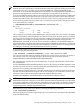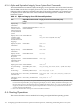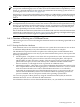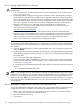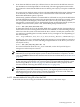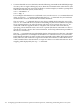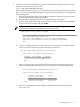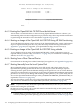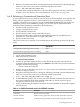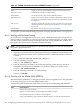Installation and Upgrade Guide
A.6.1.2 Booting OpenVMS I64 on an nPartition
CAUTION: To prevent loss of data when booting your OpenVMS I64 operating system, note
the following:
• You must first ensure that the nPartition has its ACPI configuration set to the default (see
Section A.5.1 (page 165)).
• OpenVMS I64 does not support using cell local memory (CLM). The nPartition on which
OpenVMS I64 is booted must have all memory configured as interleaved memory (memory
that can be mapped across more than one cell). Although you might be able to run OpenVMS
I64 on an nPartition that has cell local memory configured, such a configuration is untested
and is not supported. To check cell local memory configuration details, use the Partition
Manager or the parstatus command. For more information, see the nPartition
Administrator's Guide (previously titled HP System Partitions Guide: Administration for
nPartitions) or the following website:
http://docs.hp.com/en/PARMGR2/
You can also use the EFI Shell info mem command. If the reported “NonInterleaved
Memory” is less than 512 MB, the cell is configured completely as interleaved memory (the
indicated amount of noninterleaved memory is used by the firmware). If the command
reports more than 512 MB of noninterleaved memory, use Partition Manager or the
parstatus command to confirm the CLM configuration details.
As with all Integrity servers that run OpenVMS, you can boot OpenVMS I64 either by selecting
a boot entry from the EFI Boot Manager or by starting the system loader (VMS_LOADER.EFI)
from the EFI Shell. To boot OpenVMS I64, access the nPartition console and use either of these
two methods:
• From the EFI Boot Manager, select the OpenVMS I64 boot entry from the boot options list
and press Enter.
• From the EFI Shell, start the OpenVMS system loader by entering the following command
at the EFI Shell prompt, where fsn: (such as fs1:) is the device associated with the OpenVMS
I64 system disk:
Shell> fsn:\efi\vms\vms_loader.efi
When starting the VMS_LOADER.EFI system loader, you must either specify its full path
(as shown in this example) or start it from the \efi\vms directory. For more information,
see Section A.3.1 (page 162).
For booting the OpenVMS I64 OE DVD, the path is different. Enter the following command
instead:
Shell> fsn:efi\boot\bootia64.efi
NOTE: The nPartition must be at EFI before beginning the OpenVMS I64 boot process. If the
nPartition is not at EFI, you can use VFP to check the nPartition boot state. An nPartition might
be inactive or cells might be powered off. If VFP indicates that all cells in the nPartition are in
the boot-is-blocked (BIB) state, the nPartition is inactive and you must use the MP bo command
to boot the nPartition past BIB and make it active. For more information, see your hardware
documentation.
A.6.2 Booting the OpenVMS I64 OE DVD from the Local Drive
To boot the OpenVMS I64 OE DVD, follow these steps. To boot the DVD on a cell-based server,
a DVD device must be accessible for the nPartition that OpenVMS is being installed on.
1. Make sure your Integrity server is powered on. If your system has an attached external
device, make sure it is turned on and operational.
2. Insert the DVD into the drive.
3. Cycle power.
174 Configuring OpenVMS I64 Hardware Operation and Boot Operations, and Booting and Shutting Down Your System