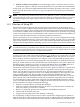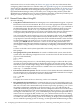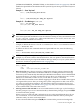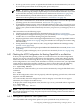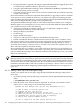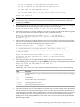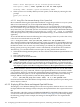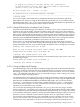Installation and Upgrade Guide
To display all entries in the Boot Options list, press Return.
To display specific entries, enter the entry number or device name.
(Enter "?" for a list of devices): DQA0
EFI Boot Options list: Timeout = 20 secs.
----------------------------------------------------------------------------
04. DQA0 PCI(0|0|2|0) ATA(Primary,Master) "DVD-ROM "
----------------------------------------------------------------------------
1 entries found.
You can also display all bootable devices mapped by the EFI console and their equivalent
OpenVMS device names by using the EFI Utilities for OpenVMS vms_show command at the
EFI Shell prompt (from \efi\vms). For more information about EFI utilities for OpenVMS, see
the HP OpenVMS System Management Utilities Reference Manual.
A.5.2.3 Setting EFI Boot Option Countdown Timer (Timeout)
Whenever the EFI Boot Manager menu displays, it waits for you to select an option. The wait
depends on the current setting of the EFI countdown timer. On some servers, the countdown
timer is 10 seconds by default; on others, such as Server Blades, it might be even less. After the
timer expires, EFI boots the first boot option. If the first option is not available or does not boot,
EFI waits the same duration before booting the next option in the list. The OpenVMS I64 Boot
Manager utility (SYS$MANAGER:BOOT_OPTIONS.COM) allows you to change this timeout
value and also to disable the countdown (so that there is no wait) and enable it.
Select option 6 on the OpenVMS I64 Boot Options main menu (the main menu is shown in
Section A.5.2 (page 165)). The utility displays the following prompt. To change the value, enter
YES and then enter the new value. In this example, the timeout value is changed to 20 seconds.
efi$bcfg: Boot Timeout period is 10 secs
Would you like to modify the Timeout value? (Yes/No) [NO] YES
Please enter the Timeout value in seconds: 20
efi$bcfg: Boot Timeout period is 20 secs
To disable the timer so that automatic booting occurs instantaneously, enter 0 as the value, as in
the following example:
Please enter the Timeout value in seconds: 0
efi$bcfg: Boot Timeout is Disabled
A.5.2.4 Saving and Restoring EFI Settings
Certain EFI settings, such as the Hyper-Threading setting supported on Intel Itanium Dual-Core
processors, cannot be restored if lost. HP recommends that you write down your customized
EFI settings in case they are lost in a system hardware or firmware failure. You can use the EFI
info cpu command or the EFI cpuconfig command to display current settings, such as the
setting of the Hyper-Threading feature.
You might need to restore boot options, such as if they get lost during a firmware upgrade. You
can save and restore your EFI boot path settings on Integrity servers by using the OpenVMS I64
Boot Manager (SYS$MANAGER:BOOT_OPTIONS.COM) utility. You can also use the EFI
variable -s command to save boot option variables and the variable -r command to
restore them. After using the variable command to restore boot options, a reset might be
required. Use the EFI Shell reset comand.
You can use the OpenVMS-specific EFI utility vms_bcfg (\efi\vms\vms_bcfg) to set boot
options, and the vms_showutility (\efi\vms\vms_show) to display them; however, these utilities
are more limited in scope than the OpenVMS I64 Boot Manager utility. For example, they cannot
work with Fibre Channel boot paths as can the OpenVMS I64 Boot Manager utility. You can use
the EFI variable command to restore the boot options list from a previously saved file.
You could also use the EFI Shell variable command to restore variables such as boot path
options; you must have first saved them in a known location by using the variable -save
command. For more information, see the service manual provided for your Integrity server.
A.5 Configuring and Managing OpenVMS Booting on Integrity Servers 169