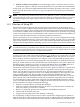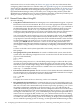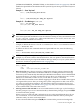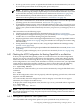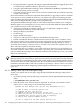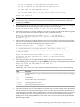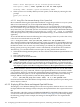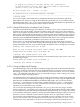Installation and Upgrade Guide
Enter a short description (do not include quotation marks).
Description ["DKA0"]: DKA0: OpenVMS V8.3-1H1 for PLMs System
efi$bcfg: DKA0: (BOOT003) Option successfully added
8. When you have successfully added your boot option, exit the utility by entering E at the
prompt:
Enter your choice: E
$
A.5.2.1.1 Using EFI to Set Automatic Booting of Your System Disk
HP recommends allowing the OpenVMS installation or upgrade procedure to set your system
disk to boot automatically. Or, use the OpenVMS I64 Boot Manager utility
(SYS$MANAGER:BOOT_OPTIONS.COM). However, you can use EFI. This section explains
how to use EFI to set up your Integrity server firmware to automatically boot your OpenVMS
I64 system from your system disk. (HP also recommends using the OpenVMS I64 Boot Manager
utility to set boot flags. Optionally, you can use the vms_loader.efi -flags n,n command
at the EFI prompt to set any of the standard OpenVMS boot flags, as documented earlier in this
appendix.)
Access the EFI Shell and enter the following line at the prompt, where fsn: (such as fs0: or fs1:)
is the device associated with the system disk:
Shell> bcfg boot add 1 fsn:\efi\vms\vms_loader.efi "HP OpenVMS I64"
This command adds the OpenVMS I64 operating system to position 1 in the EFI Boot Manager
menu. The quoted text in the command line (“HP OpenVMS I64”) is displayed at position 1 in
the EFI boot menu. You can enter any text that helps you identify the operating system disk.
During system power up, the position 1 item is automatically executed after the countdown.
Alternatively, you can add an EFI boot menu option by using the EFI menu interface:
1. Select the Boot Configuration option (or in some versions of EFI, the Boot Option Maintenance
Menu).
2. Select Add a Boot Option.
3. Select the boot device and boot file.
NOTE: All EFI boot options embed the disk Globally Unique ID (GUID). Therefore, if you
reinstall OpenVMS or restore a system disk from an image backup, you must first delete
the old boot options and then add a new boot option. To delete a boot option, use the Delete
Boot Option(s) option in the Boot Configuration menu (or Boot Option Maintenance Menu).
Still another method to add a boot entry to the EFI Boot Manager menu is to use the EFI Utilities
for OpenVMS vms_bcfg command, which accepts OpenVMS device names and also enables
you to set flags. However, note that this command has limited capabilities; for example, it cannot
handle Fibre Channel paths as can the OpenVMS I64 Boot Manager utility. In the following
example, DKA0: is the OpenVMS system disk being added as the first boot option:
Shell> \efi\vms\vms_bcfg boot add 1 dka0: -fl 0,2 "HP OpenVMS I64"
For more information about EFI utilities for OpenVMS, see the HP OpenVMS System Management
Utilities Reference Manual.
A.5.2.2 Displaying EFI Boot Entries and Mapped OpenVMS Devices
The Integrity server EFI Boot Manager shows the various paths to the boot device. You can use
the OpenVMS I64 Boot Manager utility to display the OpenVMS boot device options known to
EFI.
Start the utility at the DCL prompt (@SYS$MANAGER:BOOT_OPTIONS.COM) and select option
2 on the main menu (the main menu is shown in Section A.5.2 (page 165)). The utility displays
the following prompt. In this example, the listings for the DQA0: device are requested and
displayed.
168 Configuring OpenVMS I64 Hardware Operation and Boot Operations, and Booting and Shutting Down Your System