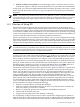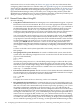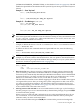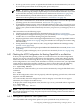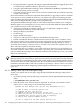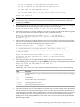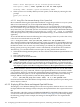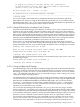Installation and Upgrade Guide
(D) Set to operate on the Dump Device Options list
(G) Set to operate on the Debug Device Options list
(E) EXIT from the Boot Manager utility
You can also enter Ctrl-Y at any time to abort this utility
Enter your choice: 1
NOTE: While using this utility, you can change a response made to an earlier prompt by
entering the caret (^) character as many times as needed. To end and return to the DCL
prompt, press Ctrl/Y.
3. The utility prompts you for the device name. Enter the system disk device you are using for
this installation. In the following example, the device name is DKA0:.
Enter the device name (enter "?" for a list of devices): DKA0:
4. The utility prompts you for the position you want your entry to take in the EFI boot option
list. To see a list of the current boot options, enter a question mark (?):
Enter the desired position number (1,2,3,,,) of the entry.
To display the Boot Options list, enter "?" and press Return.
Position [1]: ?
5. The list in the following example includes only one boot option. To add your boot option
entry to the top of the list (the default) so that your system disk boots automatically when
the server starts or the EFI countdown timer expires, enter 1:
EFI Boot Options list: Timeout = 0 secs.
-----------------------------------------------------------------
01. VenHw(d65a6b8c-71e5-4df0-d2f009a9) "EFI Shell [Built-in]"
-----------------------------------------------------------------
1 entries found.
Enter the desired position number (1,2,3,...) of the entry.
To display the Boot Options list, enter "?" and press Return.
Position [1]: 1
6. The utility prompts you for OpenVMS boot flags. By default, no flags are set. Enter the
OpenVMS flags (for example, 0,1), or press Enter to set no flags, as in the following example:
Enter the value for VMS_FLAGS in the form n,n.
VMS_FLAGS [NONE]:
Optionally, you can use any of the standard OpenVMS boot flags such as the following:
DescriptionFlags
Enable SYSBOOT to change system parameters; enable conversational booting for debugging
purposes.
0,1
Load XDELTA.
0,2
Take the initial EXEC_INIT breakpoint.
0,4
Print debug messages on boot.
0,20000
Print more debug messages on boot.
0,30000
7. The utility prompts you for a description to include with your boot option entry. By default,
the device name is used as the description. You can enter more descriptive information as
in the following example. This example shows a sample confirmation message (for devices
with multiple paths, such as Fibre Channel devices, a separate confirmation message is
displayed for each path). EFI$BCFG is the name of the executor file for the OpenVMS I64
Boot Manager utility.
A.5 Configuring and Managing OpenVMS Booting on Integrity Servers 167