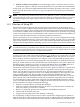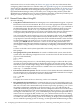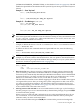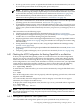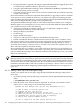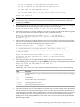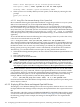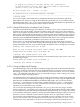Installation and Upgrade Guide
1. Power up your server system, as explained in the hardware documentation for your server.
If you use the power button on the front panel, press it only once.
NOTE: If you see a warning that the BMC system event log (SEL) is full, you can safely
continue by following the prompts; OpenVMS processes the contents of the SEL. If you want
to clear the SEL manually, see the instructions in the first note of Section A.6 (page 172).
HP recommends that you load and use the most current system firmware. For more
information about updating the system firmware, see Section 1.3.4 (page 29).
2. If you have a cell-based server, check that the ACPI configuration is correct for the OpenVMS
operating system. For more information, see Section A.5.1 (page 165).
3. At the EFI Boot Manager menu, select the EFI Shell [Built-in] option. You can now boot your
OpenVMS I64 system manually, or you can add a new entry to the EFI Boot Manager menu
to have your system booted automatically whenever you power on your Integrity server or
reboot.
This section discusses the following topics:
• Checking the ACPI configuration for nPartition booting (Section A.5.1 (page 165))
• Setting automatic booting and boot flags for your system disk (Section A.5.2 (page 165)) (also
includes how to set automatic booting using EFI commands)
• Displaying EFI boot entries and mapped OpenVMS devices, using the OpenVMS I64 Boot
Manager utility (Section A.5.2.2 (page 168)) (also includes how to display boot entries using
EFI commands)
• Setting the EFI boot option timeout value, using the OpenVMS I64 Boot Manager utility
(Section A.5.2.3 (page 169))
• Writing a new boot block, using the OpenVMS I64 SET BOOTBLOCK command (Section A.5.3
(page 170))
• Comparing Alpha and Integrity server system boot commands (Section A.5.4 (page 172))
A.5.1 Checking the ACPI Configuration for Booting OpenVMS in an nPartition
To boot your OpenVMS I64 operating system on a cell-based server, the ACPI configuration
must be set correctly. The ACPI configuration value determines, among other things, the EFI
Path format used when referencing devices. If your Integrity server was factory installed, the
ACPI configuration is set correctly. If the nPartition on which you want to boot your OpenVMS
system had previously been running a Windows or Linux system, then enter the following
command at the EFI Shell prompt to set the partition to boot correctly with OpenVMS:
EFI> acpiconfig default
To make this new value take effect, you must reset the nPartition by using the EFI Shell reset
command:
EFI> reset
If the ACPI configuration value is not set properly, when the operating system boots, it fails with
bugcheck code INCONSTATE.
You cannot modify the ACPI configuration value for Integrity servers that do not support
nPartitions (for example, the rx2600 server).
To display the current configuration value, enter the acpiconfig command with no arguments:
EFI> acpiconfig
Acpiconfig settings: default
NOTE: The acpiconfig command does not necessarily report the setting that was used on
the current nPartition boot stage. It reports only the current setting, which is used for the next
boot of the nPartition.
A.5.2 Setting Boot Options for Your System Disk
You can establish and manage boot options for your system disk in any of three ways:
A.5 Configuring and Managing OpenVMS Booting on Integrity Servers 165