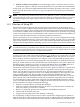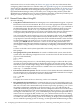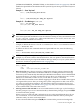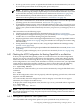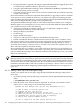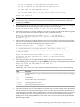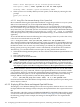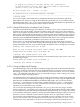Installation and Upgrade Guide
For more information about using EFI, see the documentation provided for your Integrity server.
Extensive information can also be found online at:
http://developer.intel.com/technology/efi/help/efidocs.htm
A.4 Enabling or Disabling Hyper-Threading on Dual-Core Processors
Systems that have Intel Itanium® Dual-Core processors can support Hyper-Threading.
Hyper-Threading provides the ability for processors to create an additional logical CPU that
might allow additional efficiencies of processing. For example, a dual-core processor with
Hyper-Threading active provides four logical CPUs, two on each core. The effect that
Hyper-Threading has on performance depends heavily on the applications running on your
system. HP recommends that you start with Hyper-Threading disabled and experiment later, if
you wish.
You can enable or disable Hyper-Threading for a system whose processors support it. To display
the Hyper-Threading state for a system, use the EFI info cpu or cpuconfig command. (The
display indicates that “CPU threads” are turned on or off.) For example:
Shell> cpuconfig
PROCESSOR MODULE INFORMATION
# of L3 L4 Family/
CPU Logical Cache Cache Model Processor
Module CPUs Speed Size Size (hex.) Rev State
----- ------- ------ ------ ------ --------- --- -----
0 4 1.4 GHz 6 MB None 20/00 CO Active
CPU threads are turned on.
To enable or disable Hyper-Threading, use the EFI cpuconfig threads on or cpuconfig
threads off command. For more information, enter help cpuconfig at the EFI Shell prompt
or see the appropriate hardware documentation. The recent release of the Partition Manager also
supports Hyper-Threading.
After enabling or disabling Hyper-Threading, the system must be reset for the change to take
effect. Use the EFI Shell reset command. When Hyper-Threading is enabled, it remains active
on the next reboot of the system.
A.5 Configuring and Managing OpenVMS Booting on Integrity Servers
This section explains how to configure and manage the booting behavior of your Integrity server.
You can use the EFI Boot Manager (while the operating system is not running) or the OpenVMS
I64 Boot Manager (while the operating system is running) to configure boot options. HP
recommends using the latter.
You can configure multiple boot entries for a single operating system. On a cell-based Integrity
server running multiple operating systems, you can configure boot options for all currently
installed operating systems. On cell-based servers, each nPartition has a local instance of EFI
that is specific to that partition. Each partition can be booted and stopped independently of other
nPartitions in the system, and each partition executes its own operating system image.
On cell-based servers, to successfully boot an operating system you must first ensure that the
ACPI configuration is correct for the operating system being booted, as explained in Section A.5.1
(page 165). Each nPartition has its own ACPI configuration value.
IMPORTANT: To configure booting on a Fibre Channel storage device, you must use the
OpenVMS I64 Boot Manager utility. (For information about configuring Fibre Channel devices,
see Appendix D (page 241).) HP also recommends using this utility to add members of a
multiple-member shadow set to the boot device list and dump device list. Be sure to add all
members to both lists.
If you have just completed the initial setup of your Integrity server, perform the following steps
before continuing:
164 Configuring OpenVMS I64 Hardware Operation and Boot Operations, and Booting and Shutting Down Your System