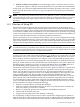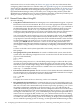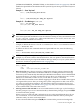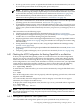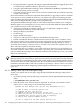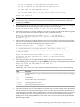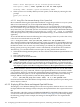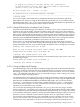Installation and Upgrade Guide
5. Perform a cold reset if required. Your system might require a cold reset. Newer versions
of EFI do not require a cold reset. For more information, see your hardware documentation.
At this point, you can boot the OpenVMS I64 DVD to install the operating system onto a system
disk. Follow the instructions in Chapter 3 (page 49) (specifics for booting are provided in this
appendix).
NOTE: Any time new potential console devices are added to a system, or anytime NVRAM on
a system is cleared, review your console selections. When you change serial devices, you must
also make changes to the input, output, and error console device options to ensure proper
operation.
A.3 Overview of Using EFI
EFI is the basic interface between the operating system and firmware on all Integrity server
systems; it is similar to SRM on Alpha systems. EFI provides a boot option menu and the ability
to configure boot options. EFI is accessible when the operating system is not booted. On cell-based
servers, EFI is available when the nPartition is in an active state but has not booted an operating
system. Each nPartition has its own EFI interface and system boot environment that enables you
to interact with the nPartition before an operating system has booted on it.
When you first power on a new Integrity server system, you see a series of diagnostic messages
followed by the EFI Boot Manager screen (unless MP is available, in which case you see the MP
login screen). However, if your Integrity server came with the OpenVMS I64 operating system
installed, then the OpenVMS I64 operating system is the first option and it boots automatically.
NOTE: On some systems that include MP, you might first see the MP login screen. In addition,
on cell-based servers, you initially must select the console for the nPartition you want to access.
As noted previously, the behavior of Integrity server systems can vary significantly from model
to model as well as from version to version of the firmware.
To select an option from the EFI Boot Manager menu, use the up or down arrow key to highlight
an item (or for some (with some terminal emulators, you might have to use the letter v to scroll
down and the caret (^) to scroll up), and then press Enter to activate the selection. You can use
EFI to configure numerous options for your Integrity server and OpenVMS operating system.
For the first boot of a system on which OpenVMS is not preinstalled, you probably need to use
EFI to get started. When you select the EFI Shell, the console displays much activity before the
EFI Shell prompt is displayed. If you do not see the EFI Shell prompt, press Enter. (Note also
that the EFI Shell prompt might change, as explained in Section A.3.1 (page 162).)
The EFI boot menu lists boot options. Each item in the boot options list references a specific boot
device and provides a specific set of boot options or arguments to be used when booting the
device. You can add boot options to the boot menu. The OpenVMS installation procedure (as
well as the upgrade procedure) can assist you in adding and validating a boot option for your
newly installed system disk. The procedure uses the OpenVMS I64 Boot Manager utility
(SYS$MANAGER:BOOT_OPTIONS.COM) to add and validate boot options. You can use this
utility directly at the OpenVMS DCL prompt. HP recommends using either of these methods
for configuring boot options rather than using EFI. The OpenVMS I64 Boot Manager utility is
easier to use than EFI and enables you to configure the most pertinent options for your system
(while OpenVMS is running), including the following:
• Display boot options known to the EFI Boot Manager.
• Add a boot option to the EFI Boot Manager so that your system disk boots automatically
when the system is powered on or rebooted.
• Remove or change the position of a boot option in the EFI Boot Manager list.
• Validate and fix the boot option list.
• Change how long EFI pauses before booting or rebooting.
Use of this utility is optional for most devices but is required for configuring boot options on
Fibre Channel devices. HP recommends using this utility to add members of a multiple-member
shadow set to the boot list and dump device list. (Be sure to add all members to both lists.) For
A.3 Overview of Using EFI 161