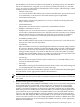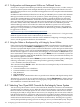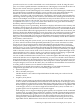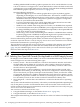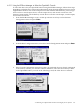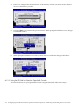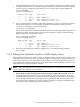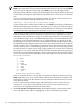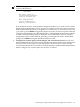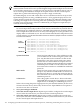Installation and Upgrade Guide
A.2.1.1 Using the EFI Boot Manager to Select the OpenVMS Console
To select the device for your OpenVMS console using the EFI Boot Manager, follow these steps.
Depending on the firmware version and configuration, menu selections displayed on your screen
might differ from those seen in the examples . Note that with this EFI firmware, you no longer
have to select a console input device, console output device, and console error device. The
firmware automatically sets the Primary console device to be the console input, console output,
and console error device.
1. From the EFI Boot Manager screen, use the up or down arrow key to select the Boot
Configuration menu and press Enter:
2. From the Boot Configuration menu, select the Console Configuration menu and press Enter:
3. If the Console Configuration menu shows that your preferred device is already configured
as the Primary console, you need not continue; otherwise, select the device that you want
as the OpenVMS Primary console. In the following screen, the VGA device is selected:
A.2 Selecting Your OpenVMS Console for the Integrity Server System 155