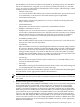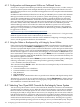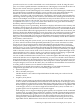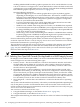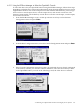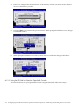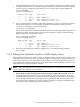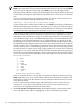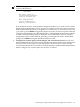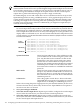Installation and Upgrade Guide
A.1.2 Configuration and Management Utilities on Cell-Based Servers
For the more complex environments provided by cell-based Integrity servers, a wider variety of
tools is provided. Systems with multiple nPartitions provide a separate EFI interface for each
nPartition. MP provides access to, and allows management across, the complex and each nPartition
EFI interface.
In addition to MP and EFI (cell-based servers do not provide BMC), these systems offer Partition
Manager and other tools that vary from system to system and operating system to operating
system. The Partition Manager (parmgr) utility provides a graphical interface for managing
nPartitions and complex hardware. It centralizes all nPartition management functions in one
place, providing the system manager with the tools to dynamically reconfigure, power on, power
off, create, delete, and modify nPartitions to ensure smooth and well-controlled operation.
Partition Manager can be run on HP-UX or Microsoft Windows systems. You can use either
version of Partition Manager to manage nPartitions for OpenVMS Version 8.3-1H1. Partition
Manager is a free product that you can download from the following website (PARMGR must
be uppercase as shown):
http://www.docs.hp.com/en/PARMGR2/download.html
For more information about Partition Manager, see the nPartition Administrator's Guide (previously
titled HP System Partitions Guide: Administration for nPartitions).
For more information about these and other tools available for configuring or managing Integrity
servers, see the appropriate hardware documentation.
A.1.3 Using the Delete or Backspace Key with Integrity Server Utilities
Some versions of the EFI environment and the MP and BMC console interfaces on Integrity server
systems still interpret the Delete (or Backspace) key as do UNIX systems, which is different
from the way OpenVMS Alpha systems or Microsoft Windows systems interpret it. Whereas the
OpenVMS operating system uses the ASCII DEL/RUBOUT character (7F hexadecimal) to delete
the last character typed in a command line, these Integrity server facilities use Ctrl/H. When you
enter commands for these Integrity servers, if you press Delete at a VTxxx terminal (or press the
key you have mapped to send the DEL/RUBOUT character code in your terminal emulator), the
last character typed is not deleted.
You can remap a terminal so that the Delete key removes the last character typed by adding the
following command to your login command procedure (generally, LOGIN.COM):
$ SET TERMINAL/BACKSPACE=DELETE
This command remaps Ctrl/H to DEL. The driver does not remap these keys if the terminal is in
one of the following states:
• Terminal attribute is set to PASSALL
• Terminal attribute is set to PASTHRU
• IO$_READALL
• IO$_READPBLK
• Ctrl/V is entered, which tells the driver to pass the next character and skip the remap check.
Alternatively, you can set up your terminal emulator so that the Backspace key deletes the last
character typed. However, for the key to work properly on OpenVMS, you must still enter the
SET TERMINAL command described earlier.
A.2 Selecting Your OpenVMS Console for the Integrity Server System
You must set up the firmware console as described in the hardware or firmware documentation
provided with your Integrity server. When first powered on, Integrity servers interact with the
firmware interface and accept input from one or more console devices. These devices include
the Integrity iLO MP (or simply MP on some servers; for simplicity, this section refers to MP for
both firmware interfaces), serial ports, and if present, local graphics monitor and keyboard. The
default console devices enabled for use by the firmware depend on the Integrity server hardware
model and associated firmware (see your hardware documentation). The MP port is typically
used by the OpenVMS operating system on an Integrity server (recommended by HP). This port
152 Configuring OpenVMS I64 Hardware Operation and Boot Operations, and Booting and Shutting Down Your System