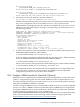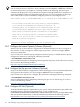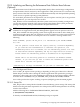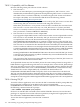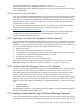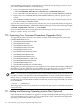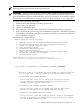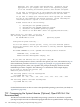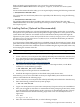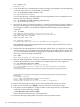Installation and Upgrade Guide
them can hinder system performance. You can use the command procedure
SYS$UPDATE:LIBDECOMP.COM to decompress, compress, or list the sizes of the system
libraries.
For more information about the utility, you can request help by entering the following command:
$ @SYS$UPDATE:LIBDECOMP HELP
You can list the sizes and format (reduced or expanded) of the libraries by using the following
command:
$ @SYS$UPDATE:LIBDECOMP LIST
For complete information about expanding and reducing system library files and using
LIBDECOMP.COM, see the HP OpenVMS System Manager's Manual, Volume 2: Tuning, Monitoring,
and Complex Systems.
7.13 Installing Patches (Optional but Recommended)
HP recommends installing any relevant OpenVMS and networking patches that are available.
Most patches are optional, but some layered products might require one or more patches on the
system before their software is installed. For more information about patches that might be
required on your system, see the HP OpenVMS Version 8.3-1H1 for Integrity Servers New Features
and Release Notes, HP OpenVMS Version 8.3 Release Notes, and the documentation provided for
the relevant layered products.
As of Version 8.3 of OpenVMS, patch files are validated using the Secure Delivery feature. Each
patch file includes an associated digital signature file (also referred to as a manifest) that is used
to validate the patch file. This validation involves authenticating the originator (HP, in this case)
and verifying the contents of the file.
NOTE: HP strongly recommends backing up your system disk before installing patches.
To download and install OpenVMS patches, do the following:
1. Create a directory on a nonsystem disk called [PATCHES] and set default to that directory.
2. Go to the following location (entering the letters in the case indicated) and down load the
appropriate patches to the [PATCHES] directory:
ftp://ftp.itrc.hp.com/openvms_patches/i64/V8.3-1H1
3. The patches are downloaded as compressed files. To decompress them, use the RUN
command, as in the following example:
$ RUN VMS831H1I_MX2-V0100.ZIPEXE
This decompresses the patch into an installable file.
4. Install the decompressed patches as described in the patch release notes.
Alternatively, you can access the ITRC site from your OpenVMS system and down load the
patches as described in the following steps:
1. Create a directory on a nonsystem disk called [PATCHES] and set default to that directory.
2. Enter the following command at the system prompt:
$ FTP FTP.ITRC.HP.COM
3. Log in as an anonymous user (user name: anonymous). The password is your email address.
4. Once you are logged in, enter the bin command at the FTP> prompt to get into binary mode,
as in the following example. Binary mode is necessary for downloading patches correctly.
Enter commands in this and the following steps in the exact case shown (lowercase or
uppercase).
FTP> bin
200 Type is set to I.
5. Enter the command PASSIVE ON, as in the following example:
7.13 Installing Patches (Optional but Recommended) 139