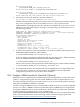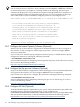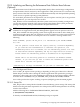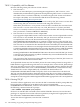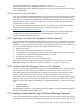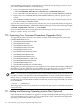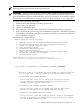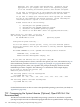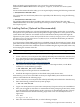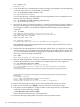Installation and Upgrade Guide
NOTE: You can obtain information about individual system files by entering the HELP
SYSTEM_FILES command at the dollar sign prompt ($).
IMPORTANT: Unless you have a specific need to exclude operating system files from your
system disk, HP strongly recommends that you accept the defaults and install all files that are
part of OpenVMS. In general, limited disk space is not a good reason to exclude files; problems
encountered when needed files are missing can cost much more than the cost of a larger disk.
To add or remove operating system files:
1. Mount and boot the OpenVMS operating system media.
2. Choose option 1 on the menu.
3. Choose the PRESERVE option.
4. Enter the name of the device that contains the system disk and answer the questions.
5. After you answer the question “Do you want detailed descriptions?,” information regarding
reconfiguring or reinstalling is displayed. Read the instructions, then choose the desired
entry on the menu of options.
The following is a sample display:
Please choose one of the following:
1) Upgrade, install or reconfigure OpenVMS I64 Version 8.3-1H1
2) Display layered products that this procedure can install
3) Install or upgrade layered products
4) Show installed products
5) Reconfigure installed products
6) Remove installed products
7) Find, Install or Undo patches; Show or Delete recovery data
8) Execute DCL commands and procedures
9) Shut down this system
Enter CHOICE or ? for help: (1/2/3/4/5/6/7/8/9/?) 1
***********************************************************
.
.
.
Do you want to INITIALIZE or to PRESERVE? [PRESERVE] PRESERVE
.
.
.
Version 8.3-1H1 of the OpenVMS operating system is already installed
on the target disk. You may choose one of the following actions:
o Reconfigure the OpenVMS platform.
This action will allow you to change your selections of which
of the windowing and network products you included with your
OpenVMS operating system installation.
o Reconfigure the OpenVMS operating system.
This action will allow you to change your choices about which
options you included for the OpenVMS operating system.
o Reinstall the OpenVMS operating system.
This action will cause ALL operating system files to be replaced.
You can also change your choices about which options you included
for the OpenVMS operating system.
7.11 Adding and Removing Operating System Files (Optional) 137