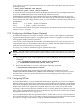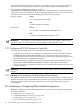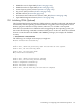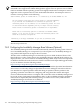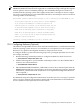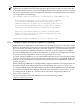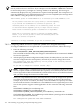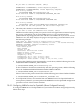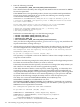Installation and Upgrade Guide
your system to overwrite queue database files on a system where the queue manager has been
started previously.
$ START QUEUE /MANAGER /NEW_VERSION
$ INITIALIZE /QUEUE /START /BATCH SYS$BATCH
As noted, the queue manager starts automatically the next time you boot your OpenVMS system.
To have the SYS$BATCH queue start automatically, edit the line in the
SYS$STARTUP:SYSTARTUP_VMS.COM file that starts the SYS$BATCH queue by removing
the exclamation mark (!) and, if present, the extra dollar sign ($). The following example shows
the line before and after editing. In that section, you can also define a default system print queue
(SYS$PRINT).
Before:
$!$ START /QUEUE SYS$BATCH
After:
$ START /QUEUE SYS$BATCH
For more information about starting and creating queues, see the HP OpenVMS System Manager's
Manual, Volume 1: Essentials.
7.7.3 Configuring a Multihead System (Optional)
A multihead configuration consists of a single system (such as an HP AlphaServer ES40) that
supports multiple graphics options. A graphics option consists of a graphics controller (card)
and a graphics display interface (monitor).
Your system can be configured automatically for multihead use if you copy the private server
setup template file to a command procedure file type (.COM). The DECwindows Motif server
loads this command procedure on startup or restart.
To set up your system for multihead support, perform these steps:
NOTE: The DECwindows Motif software must already be on the system before you can perform
the following steps. If it is not, install the software and reboot the system before you perform the
steps.
1. Copy the private server setup template file to a new .COM file by entering the following
command:
$ COPY SYS$MANAGER:DECW$PRIVATE_SERVER_SETUP.TEMPLATE
_To: SYS$MANAGER:DECW$PRIVATE_SERVER_SETUP.COM
2. Restart the DECwindows server by entering the following command:
$ @SYS$STARTUP:DECW$STARTUP RESTART
For more information about customizing your DECwindows environment using the
SYS$MANAGER:DECW$PRIVATE_SERVER_SETUP.COM file, see the most recent version of
the DECwindows Motif for OpenVMS Installation Guide and Managing DECwindows Motif for
OpenVMS Systems.
7.7.4 Configuring DECnet
If you installed DECnet, or if you added DECnet during an upgrade, you must now configure
DECnet. Follow the instructions provided for the version of DECnet you installed. For OpenVMS
I64 systems, the DECnet end node license is included with the Foundation Operating Environment
(FOE) and so need not be registered and loaded. However, if you want your system to take
advantage of the advanced features of DECnet (such as routing, DTSS server, DNS server), you
must register and install the DECnet-Plus extended license. If you have not yet done this, perform
the steps described in Section 7.3 (page 116).
If you installed DECnet-Plus for OpenVMS software, see the DECnet-Plus for OpenVMS Release
Notes and the HP DECnet-Plus for OpenVMS Installation and Configuration manual for information
about how to configure this software using the NET$CONFIGURE procedure.
7.7 Customizing the System (New Installations, Some Upgrades) 121