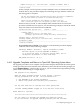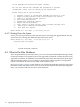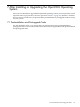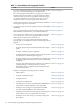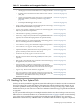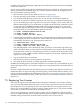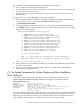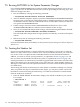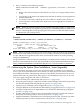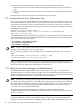Installation and Upgrade Guide
For instructions on customizing the system, review the following documentation:
• The release notes, for notes and restrictions that might be relevant to your customization
plans
• The HP OpenVMS System Manager's Manual, for instructions on customizing and using your
system
Note that other customization tasks are described later in this chapter.
7.7.1 Creating Network Proxy Authorization Files
After a new installation of OpenVMS that includes DECnet, or after an upgrade in which you
have added DECnet, create your network proxy authorization files. These files include security
authorization information for users using network proxy accounts. If you do not create these
network authorization files before starting up your system, you might see messages such as the
following during startup:
Message from user SYSTEM on HOMER
%SECSRV-E-NOPROXYDB, cannot find proxy database file NET$PROXY.DAT
%RMS-E-FNF, file not found
The NET$PROXY.DAT file is the primary network proxy authorization file. The other network
authorization file to be created is NETPROXY.DAT. To create the network proxy authorization
files, enter the following commands:
$ SET DEFAULT SYS$COMMON:[SYSEXE]
$ MC AUTHORIZE CREATE/PROXY
$ SET DEFAULT SYS$LOGIN
NOTE: Be sure you create the network proxy authorization files before starting the queue
manager (as described in Section 7.7.2 (page 120)).
If you see messages similar to the following when you create the proxy files, you can ignore
them:
%UAF-W-NETCHANERR, error assigning a channel to NET:
-SYSTEM-W-NOSUCHDEV, no such device available
For more information about network proxy accounts and files, see the HP OpenVMS System
Manager's Manual, Volume 1: Essentials. For more information about the Authorize utility, see the
HP OpenVMS System Management Utilities Reference Manual: A-L.
7.7.2 Setting Up the Queue Manager and Default Queues
The initial installation of OpenVMS does not create the queue manager or any queues. HP
recommends that you create the queue manager and your default batch and print queues now.
When you install layered products (as described in Section 7.14 (page 141)), some of these products
expect such queues to be present or try to create queues themselves.
NOTE: Normally, you create a queue manager only once. The system stores the START QUEUE
command in the queue database to enable the queue manager to start automatically whenever
the system reboots. If the queue manager has been started before on your system, do not specify
this START QUEUE command again; the /NEW_VERSION qualifier causes your system to
overwrite your current queue database files.
To configure shared files on multiple system disks or off the system disk, edit the
SYS$MANAGER:SYLOGICALS.COM file as described in HP OpenVMS System Manager's Manual,
Volume 1: Essentials.
To set up the queue manager and a batch queue for new installations, enter the following
commands at the DCL prompt. As already noted, do not specify the recommended START
QUEUE command (with the /NEW_VERSION qualifier). The /NEW_VERSION qualifier causes
120 After Installing or Upgrading the OpenVMS Operating System