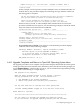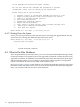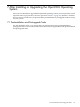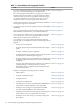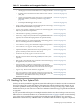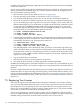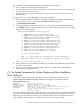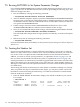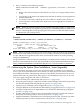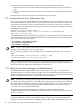Installation and Upgrade Guide
7.5 Running AUTOGEN to Set System Parameter Changes
If you modified MODPARAMS.DAT to enable or modify shadowing parameters (see Section 7.4
(page 117)), then run AUTOGEN and reboot the system by performing the following steps. This
makes the changes take effect.
1. Run AUTOGEN by entering the following command:
$ @SYS$UPDATE:AUTOGEN GETDATA TESTFILES NOFEEDBACK
2. After AUTOGEN completes, display or print the SYS$SYSTEM:AGEN$PARAMS.REPORT
file and review it. This file lists changes being made to SYSGEN parameters or changes that
AUTOGEN wanted to make but could not because of a hardcoded or maximum value that
was specified in MODPARAMS.DAT.
3. If other changes need to be made to MODPARAMS.DAT based on a review of the
AGEN$PARAMS.REPORT file, make them now and then resume at step 1.
4. Once you are satisfied with the parameter settings, enter the following AUTOGEN command:
$ @SYS$UPDATE:AUTOGEN GENPARAMS SETPARAMS NOFEEDBACK
This command makes the parameter changes permanent so that they are used on subsequent
reboots.
5. Reboot the system by entering the following command:
$ @SYS$SYSTEM:SHUTDOWN
For more information about AUTOGEN, see HP OpenVMS System Management Utilities Reference
Manual: A-L.
7.6 Forming the Shadow Set
If you have upgraded a disk in a volume shadowing environment, you must now re-form the
shadow set. If you want to form a shadow set for a newly installed system disk, you can do this
now or later. To do so requires that the VOLSHAD license has been entered and loaded. In
addition, you must set several system parameters, as explained in Section 7.4 (page 117), and
then you must run AUTOGEN and reboot the system, as explained in Section 7.5 (page 118).
Forming the shadow set with the newly installed or upgraded disk as the master causes the other
disks in the shadow set to be updated with a copy of the disk. (In a single-member shadow set,
although no other disks exist to be updated, the shadow set can be used to facilitate replacement
of a failed drive.)
After forming the shadow set, dismount one of the shadow set members and keep it as a backup.
After you perform the steps recommended in this chapter, you can place another volume into
the shadow set instead of doing the final backup, or re-add the volume that was dismounted.
Form the shadow set as follows:
1. Enter the SHOW DEVICE D command to display a list of disks available on your system.
For example:
$ SHOW DEVICE D
Device Device Error Volume Free Trans Mnt
Name Status Count Label Blocks Count Cnt
$11$DKB100: (NODE1) Online 0
$11$DKB200: (NODE1) Mounted 0 I640831H1 918150 1 31
118 After Installing or Upgrading the OpenVMS Operating System