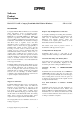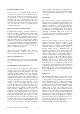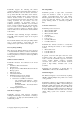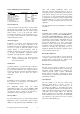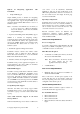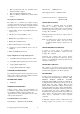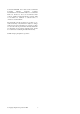HP TeamLinks V5.0
Compaq Computer Corporation, 2001 4
Table of Mail Integration mechanisms
A
A
p
p
p
p
l
l
i
i
c
c
a
a
t
t
i
i
o
o
n
n
M
M
a
a
i
i
l
l
I
I
n
n
t
t
e
e
g
g
r
r
a
a
t
t
i
i
o
o
n
n
F
F
i
i
l
l
e
e
C
C
a
a
b
b
i
i
n
n
e
e
t
t
I
I
n
n
t
t
e
e
g
g
r
r
a
a
t
t
i
i
o
o
n
n
M
M
S
S
W
W
o
o
r
r
d
d
9
9
5
5
M
M
a
a
c
c
r
r
o
o
M
M
a
a
c
c
r
r
o
o
M
M
S
S
W
W
o
o
r
r
d
d
9
9
7
7
,
,
2
2
0
0
0
0
0
0
,
,
2
2
0
0
0
0
2
2
M
M
a
a
c
c
r
r
o
o
O
O
D
D
M
M
A
A
+
+
M
M
a
a
c
c
r
r
o
o
M
M
S
S
E
E
x
x
c
c
e
e
l
l
9
9
5
5
,
,
9
9
7
7
,
,
2
2
0
0
0
0
0
0
,
,
2
2
0
0
0
0
2
2
M
M
a
a
c
c
r
r
o
o
M
M
a
a
c
c
r
r
o
o
M
M
S
S
P
P
o
o
w
w
e
e
r
r
P
P
o
o
i
i
n
n
t
t
9
9
5
5
S
S
i
i
m
m
p
p
l
l
e
e
M
M
A
A
P
P
I
I
<
<
n
n
.
.
a
a
>
>
M
M
S
S
P
P
o
o
w
w
e
e
r
r
P
P
o
o
i
i
n
n
t
t
9
9
7
7
,
,
2
2
0
0
0
0
0
0
,
,
2
2
0
0
0
0
2
2
M
M
a
a
c
c
r
r
o
o
O
O
D
D
M
M
A
A
+
+
M
M
a
a
c
c
r
r
o
o
W
W
o
o
r
r
d
d
P
P
e
e
r
r
f
f
e
e
c
c
t
t
7
7
.
.
0
0
,
,
8
8
.
.
0
0
,
,
2
2
0
0
0
0
0
0
B
B
u
u
i
i
l
l
t
t
-
-
i
i
n
n
O
O
D
D
M
M
A
A
L
L
o
o
t
t
u
u
s
s
S
S
m
m
a
a
r
r
t
t
S
S
u
u
i
i
t
t
e
e
9
9
7
7
S
S
i
i
m
m
p
p
l
l
e
e
M
M
A
A
P
P
I
I
O
O
D
D
M
M
A
A
L
L
o
o
t
t
u
u
s
s
S
S
m
m
a
a
r
r
t
t
S
S
u
u
i
i
t
t
e
e
M
M
i
i
l
l
l
l
e
e
n
n
n
n
i
i
u
u
m
m
S
S
i
i
m
m
p
p
l
l
e
e
M
M
A
A
P
P
I
I
O
O
D
D
M
M
A
A
Message Retrieval
A user can search for messages based on strings within
the messages and on fields (e.g., Author, To, Cc, Title,
Message ID, Creation Date, Size etc.) within a single
drawer, folder or across the entire file cabinet.
Commonly used searches can also be defined by one or
more scripts, which can then be selected from within
the Find dialog box later on.
AltaVista Support
TeamLinks is integrated with AltaVista Personal
Search 97. Users can produce a full index of the
TeamLinks file cabinets, including attachments. Users
can choose to index an entire file cabinet or select
specific drawers to index. Documents found by
initiating an AltaVista personal search can be viewed
by choosing the TeamLinks "application launch"
capability or by using AltaVista's QuickView.
Note: Indexes created by AV Personal Search
consume an additional 30% of the disk space
of the folders indexed.
Notifications
Specifying Delivery and Read Receipt notification
when sending a message will cause a delivery report to
be generated and returned to the originator when the
message is delivered or read. The new mail notification
option will inform the user when new mail is
delivered.
Help
TeamLinks provides an extensive online help system.
The majority of documentation for TeamLinks is
contained in this help system.
The TeamLinks Online Help and Client
Administration Guide now use the WinHelp 2000
Explorer format. This view displays all help topics in
the left pane and the contents in the right pane to
simplify the task of locating topics of interest.
Message Editor
The Create Message editor provided with TeamLinks
Mail allows a choice of text format or rich text format
(RTF) for creating mail messages. With RTF, you have
rulers, tabs, bolding, underlining, italics, color,
superscript, subscript, strike-through and a choice of
font styles and sizes. A spell checker can be invoked to
spell check the message. Users can use their preferred
word processor to create documents that can be mailed
as attachments. An application that is integrated with
TeamLinks Mail (e.g., a word processor that is mail-
enabled) can mail documents without leaving the
application.
The new German dictionary Spellchecker is included
as standard.
Printing
TeamLinks takes advantage of the Compaq standard
printing facilities provided under PATHWORKS for
OpenVMS and PATHWORKS32 for Windows. The
user can specify the printer destination and options via
the Windows printer facilities. TeamLinks users can
print messages and documents to ALL-IN-1 or Office
Server print destinations on a server system using
ALL-IN-1 or Office Server print styles and formatters.
TeamLinks prints documents/attachments of varying
formats by invoking the appropriate viewer or
application. Printing of PostScript documents requires
no special attention by the user.
Priority-Based Delivery
Users can choose message delivery priority. The grade
of delivery (express, first class, second class) can be
specified. These priority levels are defined in the
X.400 P1 electronic mail industry standards.
Message Classes
The user can set a number of indicators to give the
recipient information about the nature of the message:
Importance (urgent, medium, low); Sensitivity (not
restricted, personal, private, company confidential);
Priority (Express, First Class, Second Class). These
message classes are defined in the X.400 P2 electronic
mail industry standards.
Customization
The user interface code has been written using
Microsoft Visual Basic to provide a degree of
customizability that allows each desktop to be
personalized. In addition to customizing the button
bars on all TeamLinks windows and selecting between
small or large buttons and wrapped toolbars, new menu
commands and associated buttons for Microsoft
Windows applications can be added to the TeamLinks
menus and button bars as well. Also, the TeamLinks
logo displayed on the splash screen can be replaced
with a user-defined bitmap logo.