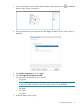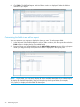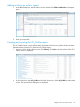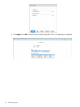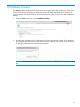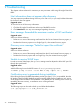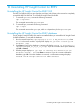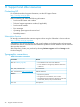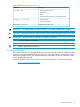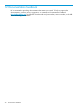User Manual
Table Of Contents
- HP Insight Control for Red Hat Enterprise Virtualization User Guide
- Contents
- 1 Overview of HP Insight Control for Red Hat Enterprise Virtualization
- 2 Installation and discovery
- 3 Viewing inventory, performance, and health data for HP ProLiant host servers
- 4 Managing your HP ProLiant systems
- 5 Managing discovery credentials
- 6 Viewing entity traps in RHEV-M
- 7 Generating reports
- 8 Database backup
- 9 Troubleshooting
- 10 Uninstalling HP Insight Control for RHEV
- 11 Support and other resources
- 12 Documentation feedback
- A Regulatory information
- Glossary
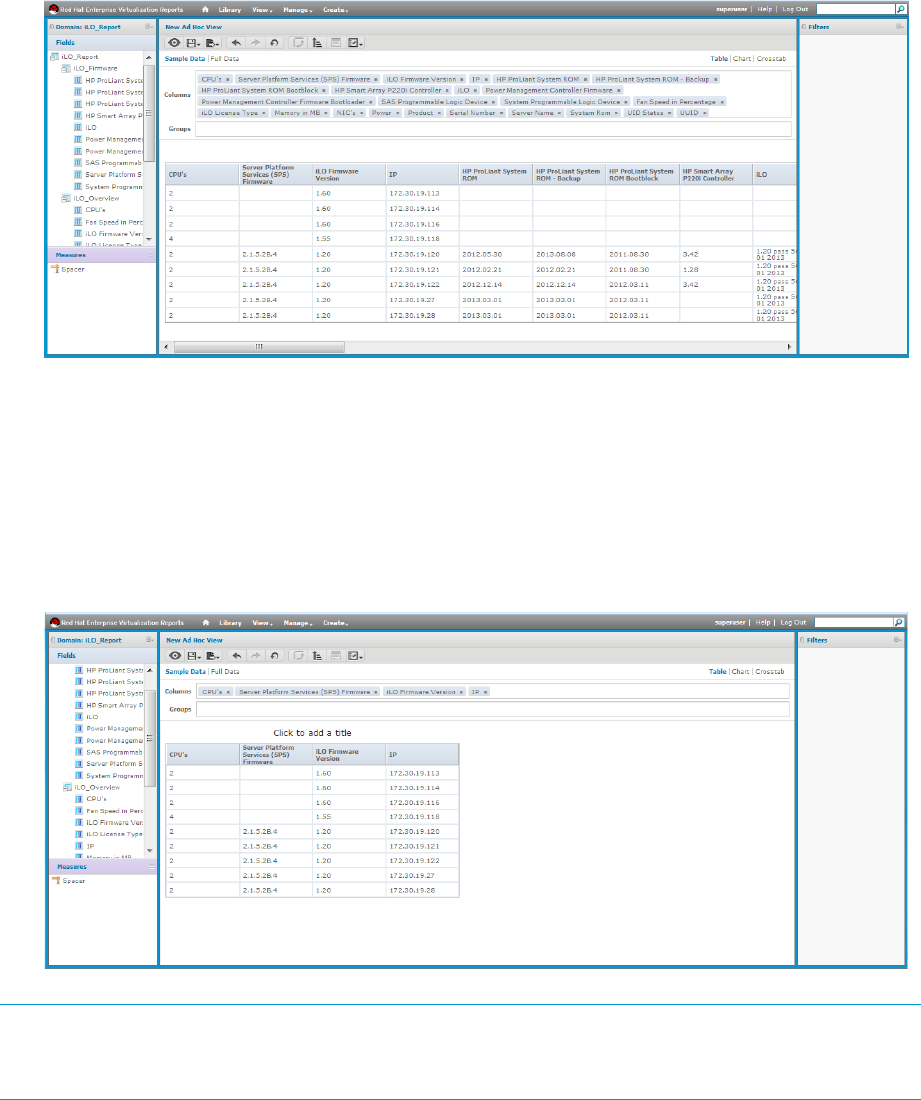
6. Click Table. The RHEVM Reports: Ad Hoc Editor window is displayed. Select the fields to
include on your report.
Customizing the fields in an ad hoc report
You can customize your reports to display the data you want. To select report fields:
1. In the left pane of the RHEVM Reports: Ad Hoc Editor window, click the report title under the
Fields section to display the list of available fields.
2. Drag and drop your selected field(s) into the Add a field or measure section of the right pane.
When you drag and drop a field, the field’s data is displayed in the report pane:
NOTE: If you prefer, you can easily display all of the available data fields for a selected report.
To display all available data fields, drag and drop the top level report folder (for example,
“iLO_report”) to display all of the fields for that report.
32 Generating reports