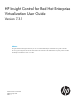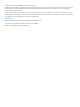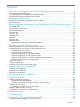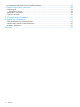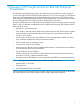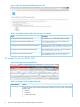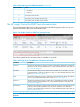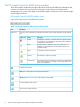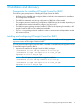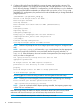HP Insight Control for Red Hat Enterprise Virtualization User Guide Version 7.3.1 Abstract This guide describes HP Insight Control tools you can use with Red Hat Enterprise Virtualization. This guide is intended for use by system integrators and network administrators who are familiar with HP-branded server system products and Red Hat Enterprise Virtualization version 3.2 or later.
© Copyright 2012–2014 Hewlett-Packard Development Company, L.P. Confidential computer software. Valid license from HP required for possession, use or copying. Consistent with FAR 12.211 and 12.212, Commercial Computer Software, Computer Software Documentation, and Technical Data for Commercial Items are licensed to the U.S. Government under vendor's standard commercial license. The information contained herein is subject to change without notice.
Contents 1 Overview of HP Insight Control for Red Hat Enterprise Virtualization..................5 HP Insight Control for RHEV GUI.................................................................................................6 The HP Insight Control for RHEV host information tabs...................................................................7 The HP Insight Control for RHEV Actions toolbar...........................................................................8 2 Installation and discovery........
Uninstalling the HP Insight Control for RHEV database.................................................................37 11 Support and other resources.....................................................................38 Contacting HP........................................................................................................................38 Subscription Service...........................................................................................................
1 Overview of HP Insight Control for Red Hat Enterprise Virtualization By collecting system health and inventory data and monitoring events from a variety of physical sources, HP Insight Control for RHEV provides information you can use to manage your HP ProLiant hosts and to take appropriate actions as determined by your site policies.
Figure 1 HP Insight Control for RHEV Quick Access tab Table 1 HP Insight Control for RHEV Quick Access screen details Name Description HP Insight Control for RHEV Welcome tab Learn about how to use HP Insight Control for RHEV. HP Insight Control for RHEV Credentials tab View existing credentials. For more information, see “Credentials tab” (page 13). HP Insight Control for RHEV Communication Status tab View communication status messages for all hosts.
Table 2 HP Insight Control for RHEV GUI Details (continued) Callout Number Name • Newsfeed • Firmware 2 HP Insight Control for tabs 3 HP Insight Control for RHEV Activation tab 4 HP Insight Control for RHEV Actions toolbar The HP Insight Control for RHEV host information tabs The host information tabs (shown in the red rectangle in the following figure), allow you to view pertinent information about your HP ProLiant servers.
The HP Insight Control for RHEV Actions toolbar The Actions toolbar, displayed to the right of the HP Insight Control for RHEV host information tabs, contains icons that let you view the host’s current status, control devices, link directly to HP management tools, access online Help, access RHEV-M reports, and access a link to the HP Insight Control Support Web site.
2 Installation and discovery Prerequisites for installing HP Insight Control for RHEV The following are prerequisites for installing HP Insight Control for RHEV: • RHEV-M must be installed and configured. Refer to Red Hat's documentation for installation and configuration of RHEV-M. • The RHEV-M credentials used during configuration of RHEV-M will be needed. • The postgres password used during configuration of RHEV-M may be needed, depending on the authentication method selected for postgres (“pg_hba.
2. Configure HP Insight Control for RHEV by running the setup script hpicrhev_setup.py. The setup script is placed in /usr/local/bin and in the path /usr/lib/hpicrhev-x.x.x.x, so it can be run from any directory. For RHEV 3.2 configurations, you will need the postgres database password and the RHEV-M credentials you entered when you ran the rhevm-setup script. With RHEV 3.3 configurations, the password will not be available until you change the default postgres password. [root@rhevm ~]# hpicrhev_setup.
Discovering hosts 1. 4. Log in to the Red Hat Enterprise Virtualization Manager (RHEV-M) with a valid username and password. In the RHEV-M window, select the Hosts tab. In the Hosts tab, from the list of available hosts, click to select the host whose information you want to discover. Click the HP Insight Control tab. 5. 6. In the HP Insight Control for RHEV Actions toolbar, click . The Tools menu is displayed. Select Discovery. The Discovery Wizard dialog box is displayed: 2. 3.
7. Enter the hostname or IP address and your credentials for the iLO you want to discover. Click OK. NOTE: • To discover entities, entities should have at least the following minimum versions: iLO Minimum version for iLO 3 is1.50 Minimum version for iLO 4 is1.20 • OA Minimum version for OA is 3.32 • VC Minimum version for VC is 3.30 NOTE: If the server is a blade server, you can enter OA and VC credentials. OA and VC inputs are hidden for non-blade servers.
3 Viewing inventory, performance, and health data for HP ProLiant host servers HP Insight Control for RHEV collects inventory, performance and health data from HP ProLiant servers, blade enclosures, and Virtual Connect modules. The HP Insight Control for RHEV data tabs list specific information about your servers and devices. NOTE: All of the tasks described in this chapter assume that discovery has already taken place.
1. From the HP Insight Control for RHEV Quick Access screen, click the Communication Status tab. The Communication Status data is displayed. 2. To sort by Status, click the button. The default number of entries displayed is ten. To change the number of entries, select a value from the Show drop-down list. You can also search the entries by entering a search term in the Search box. 3. 4. To sort information within a specific column, single-click the desired column heading.
1. From the HP Insight Control for RHEV Quick Access screen, click the Newsfeed tab. The Newsfeed data is displayed. When new events are generated, they are displayed in the bubble notification, located above the Newsfeed tab. Click the Newsfeed tab to close the notification bubble. The default number of entries displayed is ten. To change the number of entries, select a value from the Show drop-down list. You can also search the entries by entering a search term in the Search box. 2. 3.
Overview tab To get an overview of the host's newsfeed, inventory and networking data: • From the HP Insight Control for RHEV Host data tabs, click the Overview tab. The Overview data is displayed: Newsfeed The Newsfeed table contains: • Status—For message status descriptions, see “HP Insight Control for RHEV toolbar icons”. • Message—Messages from HP Insight Control for RHEV on host events.
Firmware Information The Firmware Information table contains firmware version information for the following: • System ROM • iLO • Power Management Controller • Smart Array Controller Newsfeed tab To view messages from HP Insight Control for RHEV, click the Newsfeed tab. The Newsfeed tab contains the following information: Newsfeed The Newsfeed table contains: • Status—For status descriptions, see Figure 4 (page 8). • Message—Integrated messages from HP Insight Control for RHEV host events.
The Server Power table contains (all values in Watts): • Present Power Reading—The current power being consumed by the host. • Average Power Reading—The average measured power reading for the specified time period. If the server has not been running for the specified time period, the value is the average of all readings since the server was booted. • Minimum Power Reading—The least measured power reading for the specified time period.
• Location—The sensor location within the enclosure. • Temperature—The current sensor reading of the temperature within the enclosure. • Caution threshold—The temperature at which a graceful shutdown is initiated to prevent damage. • Critical threshold—The temperature at which the server is forcefully shut down. Integrated Management Log The Integrated Management Log table contains, for each log entry: • Severity—The status of the event from critical and major to normal and informational.
• Output Power—The amount of power in Watts that the subsystem is producing. • Power Consumed—The current power consumed by the subsystem. • Good Power Supplies—The number of power supplies that are currently operating in the subsystem. • Wanted Power Supplies—The needed number of power supplies plus the redundant number of power supplies in the subsystem. • Needed Power Supplies—The number of power supplies needed for the subsystem to work properly.
• Serial Number—The HP module serial number. • Part Number—The HP module part number. • Spare Part Number—The HP module spare part number. Onboard Administrator The Onboard Administrator table contains: • Bay—The location of the Onboard Administrator (OA). • Status—The current status of the OA. • Active—Whether the module is currently in active or standby status. • Name—The HP product name of the OA module. • Firmware—The HP OA firmware version number.
Interpreting the networking data diagram details 22 • The lines in the network diagram represent the network connections. • A solid line indicates a primary network connection, proportioned according to bandwidth; the thicker the line, the greater the bandwidth. • A dashed line indicates a standby connection. • If you move the cursor over an information bubble network hardware are displayed.
4 Managing your HP ProLiant systems HP Insight Control for RHEV lets you monitor events that occur on devices. From the HP Insight Control for RHEV Actions toolbar, you can view the host’s current status, control devices, link directly to HP management tools, access online Help, generate reports of HP hardware inventory details through RHEV-M's reporting infrastructure, and access a link to the HP Support Web site.
Table 6 Tools menu options Option Name Description Discovery Launches the Discovery Wizard to allow you to the enter the credentials needed to access HP management devices (iLO, OA, VC). For more information, see “Discovering hosts” (page 11). Server Power Power server on or off. For more information, see “Controlling the server power” (page 24). UID Light Turn the UID light on or off. For more information, see “Controlling the server UID light” (page 24).
Using the Single-Sign-On Onboard Administrator Web interface If you have the proper credentials (“SuperUser”, “InsightAdmin”, InsightOperator” or “InsightUser”, you can access the Single-Sign-On function to access the Onboard Administrator Web interface. 1. 2. In the HP Insight Control for RHEV Actions toolbar, click to open the Tools menu. Click Onboard Administrator. A new browser window opens, and you are automatically logged in to the Onboard Administrator. Accessing the Virtual Connect login page 1.
5 Managing discovery credentials HP Insight Control for RHEV lets you control which users have access to hosts and subsystems. From the HP Insight Control for RHEV Credentials button, you can list existing user credentials, create new user credentials, or update or delete existing user credentials. Although most of your tasks regarding the creation of credentials are performed during Discovery, you may need to occasionally change or delete credentials.
1. From the HP Insight Control for RHEV Quick Access screen, click Credentials. The Credentials tab data is displayed. You can hover your cursor over the icon in the Info column to view information about the host associated with the credentials. 2. Click New. The New Credential dialog box is displayed: 3. 4. 5. Enter the Host. Type the username, and password. Select the Host Type from the drop-down list. NOTE: 6. 7. 8. Host is a mandatory field.
already being managed by RHEV-M. Hovering the mouse over this image will display more details about that entry in the table. Updating user credentials To update existing user credentials: 1. From the Credentials tab, enter the credentials you want to update (username, and/or password). 2. Click Update. You can update the credentials for entries which have been successfully discovered. If the update for an entry failed, the entry is highlighted in red.
6 Viewing entity traps in RHEV-M From the RHEV-M console you can view HP Insight Control for RHEV entity traps. To view the entity traps: • From the RHEV-M console, click the Events tab. The RHEV-M Events screen is displayed: The Events that are displayed include: • iLO traps for power failure, iLO reset, health degradation, and so forth • Onboard Administrator • Virtual Connect modules NOTE: To trap the events in RHEV-M, each entity must first be configured with RHEV-M as a destination.
7 Generating reports The HP Insight Control for RHEV reports package provides the capability to generate custom reports containing detailed inventory and health data for your managed HP ProLiant servers (via iLO), enclosures (via Onboard Administrator), and Virtual Connect modules. This capability is provided by integration with the Reporting module within RHEV-M. You can generate, organize, secure and deliver up-to-date ad hoc reports for three entity types: iLO, Onboard Administrator, and Virtual Connect.
1. From the HP Insight Control for RHEV Actions toolbar, click the Reports icon Reports: Login window is displayed: . The RHEVM 2. Enter your RHEV-M User ID and password. Click Login. The Data Chooser: Source dialog is displayed: 3. 4. Click Ad Hoc Components, then click Topics. Click HP Insight Control Reports for RHEV. You may make your selection from four reports: • iLO_Report NOTE: When generating the iLO_Report, iLO_Firmware data is displayed only for iLO 4 version.
6. Click Table. The RHEVM Reports: Ad Hoc Editor window is displayed. Select the fields to include on your report. Customizing the fields in an ad hoc report You can customize your reports to display the data you want. To select report fields: 1. In the left pane of the RHEVM Reports: Ad Hoc Editor window, click the report title under the Fields section to display the list of available fields. 2. Drag and drop your selected field(s) into the Add a field or measure section of the right pane.
Adding a title to an ad hoc report 1. In the RHEVM Reports: Ad Hoc Editor window, double-click Click to add a title in the Report pane: 2. Enter your report title. Creating and viewing the VC_Profiles report The VC_Profiles report is a pre-defined static report that lists all servers’ profiles which have been defined within the domain. To create the VC_Profiles report: 1. At the top of the Ad Hoc Editor screen, click Library. Click OK to exit the Ad Hoc Editor. The Library screen is displayed: 2.
3. 34 Click Apply. Click OK to close the Input Controls dialog box.
8 Database backup The Actions toolbar, displayed to the right of the HP Insight Control tab, contains the Tools menu, which allows the user to backup the HP Insight Control for RHEV database which contains the current inventory and health data for all discovered entities. Click on the icon to select Database Backup 1. Click the Tools menu icon to select Database Backup. 2. A dialog box is displayed to confirm that you want to download a backup of the database file.
9 Troubleshooting This chapter outlines solutions for situations you may encounter while using HP Insight Control for RHEV. Host information does not appear after discovery You may experience problems during Discovery of an OA or iLO, or you may find that information for the device does not appear. Suggested action To view the OA or iLO discovery information: 1. Click the HP Insight Control button at the top of the RHEV window. 2. Click Newsfeed to view any error messages regarding discovery.
10 Uninstalling HP Insight Control for RHEV Uninstalling the HP Insight Control for RHEV GUI The HPIC for RHEV-M has two rpms (hpicrhev and hpcs) which have to be removed to completely uninstall the HPIC for RHEV-M. To uninstall HP Insight Control for RHEV: 1. To uninstall hpicrhev, execute the following command: rpm -e hpicrhev This command removes the hpicrhev rpm. 2.
11 Support and other resources Contacting HP For worldwide technical support information, see the HP Support Center: http://www.hp.
Table 8 Document conventions (continued) Convention Element Monospace text • File and directory names • System output • Code • Commands, their arguments, and argument values Monospace, italic text • Code variables • Command variables Monospace, bold text WARNING! CAUTION: IMPORTANT: NOTE: TIP: Emphasized monospace text Indicates that failure to follow directions could result in bodily harm or death. Indicates that failure to follow directions could result in damage to equipment or data.
12 Documentation feedback HP is committed to providing documentation that meets your needs. To help us improve the documentation, send any errors, suggestions, or comments to Documentation Feedback (docsfeedback@hp.com). Include the document title and part number, version number, or the URL when submitting your feedback.
A Regulatory information For important safety, environmental, and regulatory information, see Safety and Compliance Information for Server, Storage, Power, Networking, and Rack Products, available at http:// www.hp.com/support/Safety-Compliance-EnterpriseProducts.
Glossary iLO Integrated Lights Out. HP's embedded server management technology enabling you to perform management activities on an HP server from a remote location. OA Onboard Administrator. Firmware for both local and remote administration of HP BladeSystems. RHEV Red Hat Enterprise Virtualization. An enterprise virtualization product produced by Red Hat. RHEV-M Red Hat Enterprise Virtualization Management Console.