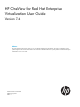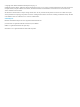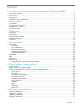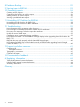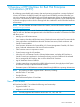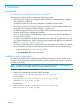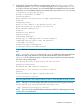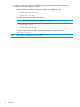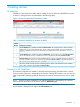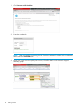HP OneView for Red Hat Enterprise Virtualization User Guide Version 7.4 Abstract This guide describes HP OneView tools you can use with Red Hat Enterprise Virtualization. This guide is intended for use by system integrators and network administrators who are familiar with HP-branded server system products and Red Hat Enterprise Virtualization version 3.2 or later.
© Copyright 2012–2014 Hewlett-Packard Development Company, L.P. Confidential computer software. Valid license from HP required for possession, use or copying. Consistent with FAR 12.211 and 12.212, Commercial Computer Software, Computer Software Documentation, and Technical Data for Commercial Items are licensed to the U.S. Government under vendor's standard commercial license. The information contained herein is subject to change without notice.
Contents 1 Overview of HP OneView for Red Hat Enterprise Virtualization (RHEV)..............5 New in this release...................................................................................................................5 2 Installation.................................................................................................6 Prerequisites.............................................................................................................................
8 Database Backup.....................................................................................32 9 Viewing traps in RHEV-M...........................................................................33 10 Generating reports..................................................................................34 Creating ad hoc reports..........................................................................................................34 Customizing the fields in an ad hoc report........................
1 Overview of HP OneView for Red Hat Enterprise Virtualization (RHEV) By collecting system health and inventory data and monitoring events from a variety of physical sources, HP OneView for RHEV (formerly HP Insight Control for RHEV) provides information you can use to manage your HP ProLiant hosts and to take appropriate actions as determined by your site policies.
2 Installation Prerequisites Prerequisites for installing HP OneView for RHEV The following are prerequisites for installing HP OneView for RHEV: • RHEV-M must be installed and configured. Refer to Red Hat's documentation for installation and configuration of RHEV-M. • The RHEV-M credentials used during configuration of RHEV-M will be needed. • The postgres password used during configuration of RHEV-M may be needed, depending on the authentication method selected for postgres (“pg_hba.conf”).
2. Configure HP OneView for RHEV by running the setup script hpovrhev_setup.py. The setup script is placed in /usr/local/bin and in the path /usr/lib/hpovrhev-x.x.x.x, so it can be run from any directory. You will need the RHEV-M credentials and you may also need the postgres database password you entered when you ran the rhevm-setup script. [root@rhel51 ~]# hpovrhev_setup.py Welcome to HP OneView for RHEV..... Creating database....
3. In order to use the HP OneView for RHEV reporting functionality, the RHEV-M reporting packages must first be installed as follows: • • Install the following RHEV-M reporting packages on the RHEV-M server: ◦ rhevm-reports-ver.rpm ◦ rhevm-dwh-ver.rpm Execute the reporting package setup scripts: NOTE: • NOTE: 8 Installation For RHEVM 3.4, these scripts are not required.
3 Getting started UI elements Installation of HP OneView for RHEV adds a number of new UI elements to the RHEV-M console, as shown in the figure below and described in the following table. Figure 1 UI elements added by HP OneView for RHEV Table 1 UI elements added by HP OneView for RHEV Callout Number UI Element Description 1 The HP OneView tab is added to the RHEV-M Resource Tabs.
1. Click Connect to HP OneView. 2. Enter the credentials. NOTE: After successfully connecting, the HP OneView credential is added in the credentials table under the Credentials tab. 3. 10 Move your cursor over an uplink port to view I/O traffic details in the network diagram telemetry graph.
Navigating to a host When you first log into RHEV-M and select the HP OneView tab (1 above), the Welcome tab in the Global pane appears. This provides a brief overview of how to navigate the UI to see information for a host that is provided by HP OneView for RHEV. Figure 2 Welcome tab To view information about one of your hosts: 1. Select Hosts from the RHEV-M Resources Tabs. 2. In the Hosts tab, select a specific host from the list of available hosts. 3. Select HP OneView in the RHEV-M Details Pane.
Discovering hosts Once you navigate to a particular host, you can provide necessary credentials needed to communicate with the host and acquire data. This is done via the Discovery Wizard. To initiate discovery for a host: 1. Click the HP OneView tab. 2. 3. Click the Tools icon on the Actions toolbar to display the Tools menu. Select Discovery. The Discovery Wizard dialog box is displayed: NOTE: Installing Single Sign-On certificates requires Administrator access to the target devices.
NOTE: If the host's Power Management iLO data has been entered in RHEV-M, the address (hostname or IP) and username will be pre-populated in the Discovery Wizard. It is a best practice to set up Power Management in RHEV-M prior to initiating discovery of the host in HP OneView for RHEV. NOTE: If the host is not a blade server, the Onboard Administrator and Virtual Connect inputs are hidden.
4 Global pane Selecting HP OneView from the set of RHEV-M Resources Tabs exposes the HP OneView for RHEV Global Pane containing the five tabs listed in the table below. These tabs provide data and functionality that is “global” and not specific to a single host. Table 2 Global pane tabs Tab Name Description Welcome The Welcome tab provides a brief overview of how to navigate HP OneView for RHEV. Credentials The Credentials tab is used for discovery and communication with hosts.
• Password—password used to authenticate with the host. • Type—type of host (iLO, Onboard Administrator, Virtual Connect). “Managing host credentials” (page 30) explains the details of managing host credentials using the Credentials tab, including: • “Creating credentials” (page 30) • “Updating credentials” (page 31) • “Deleting credentials” (page 31) NOTE: To add HP OneView credentials, see “Connect to HP OneView” (page 9).
• Entity Type—One of: iLO, Virtual Connect, Onboard Administrator. • Description—Description of the communication status. Global Newsfeed The Newsfeed tab provides access to newsfeed items for all hosts. This is an aggregation of the newsfeed items that are also listed on each host’s host-specific Newsfeed tab. • When new events are generated, they are displayed in the notification bubble, located above the Newsfeed tab. Click the Newsfeed tab to close the notification bubble.
NOTE: If the host is not a blade server, the Onboard Administrator and Virtual Connect firmware entries are indicated as “NA.” NOTE: iLO firmware version is displayed only for iLO 4 and newer.
5 Host information HP OneView for RHEV collects inventory, performance and health data from HP ProLiant servers, blade enclosures, and Virtual Connect modules. The HP OneView for RHEV Host Information tabs are displayed when a host is selected from the RHEV-M Host Resources Tabs. The tabs provide detailed information related to the selected host. NOTE: All tasks described in this chapter assume that discovery has already taken place.
Host Information The Host Information table contains: • Server Name—Server name defined by the host operating system or defined in the iLO GUI. • Product—Product name of the host. • UUID—Universally Unique Identifier assigned when the host was manufactured. • Serial Number—Server serial number, which is assigned when the host was manufactured. • iLO Address—Network IP address of the iLO subsystem. • iLO License—Level of licensed iLO functionality.
Firmware Information The Firmware Information table contains firmware version information for the following: • System ROM • iLO NOTE: Firmware information is displayed only for iLO 4. • Power Management Controller • Smart Array Controller Newsfeed The Newsfeed tab provides a history of events and messages related to a host, including messages related to discovery and communication using the provided credentials for that host. The Newsfeed table contains: • Status—Message status.
The Server Power table contains (all values in watts): • Present Power Reading—Current power being consumed by the host. • Average Power Reading—Average measured power reading for the specified time period. If the server has not been running for the specified time period, the value is the average of all readings since the server was booted. • Minimum Power Reading—Least measured power reading for the specified time period.
• Location—Sensor location within the server or enclosure. • Temperature—Current sensor reading of the temperature within the server or enclosure. • Caution threshold—Temperature at which a graceful shutdown is initiated to prevent damage. • Critical threshold—Temperature at which the server or enclosure is forcefully shut down.
• Power Consumed—Current power consumed by the subsystem. • Good Power Supplies—Number of power supplies that are currently operating in the subsystem. • Wanted Power Supplies—Needed number of power supplies plus the redundant number of power supplies in the subsystem. • Needed Power Supplies—Number of power supplies needed for the subsystem to work properly.
• Part Number—HP module part number. • Spare Part Number—HP module spare part number. Onboard Administrator The Onboard Administrator table contains: • Bay—Location of the Onboard Administrator. • Status—Current status of the Onboard Administrator. • Active—Current active/standby status (active or standby). • Name—HP product name of the Onboard Administrator module. • Firmware—HP Onboard Administrator firmware version. • Serial Number—HP Onboard Administrator serial number.
Interpreting the networking diagram details • The lines in the network diagram represent the network connections. • A solid line indicates a primary network connection, proportioned according to bandwidth; the thicker the line, the greater the bandwidth. • A dashed line indicates a standby connection. • If you move the cursor over an information bubble network hardware are displayed.
6 Actions toolbar—managing hosts The Actions toolbar, displayed to the right of the HP OneView for RHEV Host Information tabs, contains icons that let you view the host’s current status, control devices, link directly to HP management tools, access online Help, access RHEV-M reports, and access a link to the HP Oneview Support website. The toolbar contains icons that allow you to access functionality as shown in the table below.
Status—monitoring system health Current overall health status of all monitored subsystems for the selected health is indicated by the icon displayed on the Actions toolbar. To view health status of each of the underlying subsystem, click on overall health status icon. A list of all health status levels is displayed along with a number indicating the number of subsystems with that health status. To view the subsystems associated with a particular health status, hover the cursor over the status.
Table 6 Tools menu tools Tool Description Discovery Launches the Discovery Wizard to allow you to enter the credentials needed to access HP management devices (iLO, OA, VC). For more information, see “Discovering hosts” (page 12). Server Power Power server on or off. For more information, see “Server power” (page 28). UID Light Turn the UID light on or off. For more information, see “UID light” (page 28). iLO Web Administration Allows automatic login to the iLO web interface for the current host.
Virtual Connect This tools lets you access the Virtual Connect web interface for the enclosure containing the current host (only valid for blade servers). NOTE: Virtual Connect does not support single sign-on. OneView This tools lets you access the HP OneView web interface, if the host is managed by HP OneView. NOTE: HP OneView does not support single sign-on Help To access the online Help system for HP OneView for RHEV, click the Help icon select Help.
7 Managing host credentials The Credentials Editor can be used to view and manage credentials used for Discovery and communication of managed hosts. Discovery and communication with hosts to acquire inventory, health status and events requires valid credentials for each managed host. You may choose to perform most tasks regarding credentials during discovery of individual hosts.
7. Click OK. The respective entry will show a spinning image in the table while discovery is taking place, and then will eventually display either or . Discovery will be carried out as a background task and is not dependent on the host already being managed by RHEV-M. Hovering the mouse over this image will display more details about that entry in the table.
8 Database Backup The Actions toolbar, displayed to the right of the HP OneView tab, contains the Tools menu , which allows the user to backup the HP OneView for RHEV database which contains the current inventory and health data for all discovered entities. Database Backup can be useful when you want to migrate the RHEV-M install, upgrade the OS, or save the database for security/backup and debug purposes. 1. Click on the Tools icon. 2. Select Database Backup.
9 Viewing traps in RHEV-M HP OneView for RHEV can populate the RHEV-M event database with information from SNMP traps generated by HP hardware. The benefit of populating the traps in the RHEV-M database is to facilitate notification and identification of hardware error conditions or failures. To view these traps, click the Events tab in the RHEV-M console. Events populated by HP OneView for RHEV include: • iLO traps (e.g.
10 Generating reports The HP OneView for RHEV reports package provides the capability to generate custom reports containing detailed inventory and health data for your managed HP ProLiant servers (via iLO), enclosures (via Onboard Administrator), and Virtual Connect modules. This capability is provided by integrating with the Reporting module within RHEV-M. To create a dynamic ad hoc report, you can drag and drop the desired data fields in the RHEV-M Reports Ad Hoc Editor window.
2. Enter your RHEV-M User ID and password. Click Login. The Data Chooser: Source dialog is displayed. 3. 4. Click Ad Hoc Components, and then click Topics. Click HP OneView Reports for RHEV. You can then choose from several report sources: • HP iLO_Report NOTE: When using the iLO_Report data source, iLO_Firmware data is only available for iLO 4. For other iLO versions iLO_Firmware data is not available. • HP OA_Report • HP VC_Profile • HP VC_Report • HP Firmware_Information 5. 6.
Customizing the fields in an ad hoc report You can customize your reports to display the data you want. To select report fields: 1. In the left pane of the RHEVM Reports: Ad Hoc Editor window, click the report title under the Fields section to display the list of available fields. 2. Drag and drop your selected field(s) into the Add a field or measure section of the right pane. When you drag and drop a field, the field’s data is displayed in the report pane.
Viewing a pre-defined static report To view a pre-defined static report: 1. At the top of the Ad Hoc Editor screen, click Library, and then click OK to exit the Ad Hoc Editor. The Library screen is displayed. 2. Select the report to view. TIP: The Search box can be used to easily find the desired report. HP OneView for RHEV currently ships with the following pre-defined static reports: 3.
11 Uninstalling HP OneView for RHEV-M HP OneView for RHEV-M has two rpms (hpovrhev and hpcs) which have to be removed to completely uninstall the HP OneView for RHEV-M. Uninstalling the HP OneView for RHEV GUI IMPORTANT: You must uninstall the HP OneView for RHEV GUI before you uninstall the HP OneView for RHEV database. To uninstall the HP OneView for RHEV GUI: 1. To uninstall hpovrhev, execute the following command: rpm -e hpovrhev This command removes the hpovrhev rpm. 2.
12 Troubleshooting This chapter outlines solutions for situations you may encounter while using HP OneView for RHEV. Host information does not appear after discovery You may experience problems during discovery of an OA or iLO, or you may find that information for the device does not appear. Suggested action To view the OA or iLO discovery information: 1. Click the HP OneView button at the top of the RHEV window. 2. Click Newsfeed to view any error messages regarding discovery.
HP OneView for RHEV 7.4: Uninstallation message displays when upgrading from HP OneView for RHEV 7.3.1 Since the product name has been changed from HP Insight Control for RHEV to HP OneView for RHEV, and upgrading to a new RPM involves the removal of old RPMs, the uninstall messages cannot be suppressed and may appear on the screen. Suggested action If messages, such as the following, display on the screen, please ignore them: HP Insight Control for RHEV uninstalled successfully.
13 Support and other resources Contacting HP For worldwide technical support information, see the HP Support Center: http://www.hp.
Table 8 Document conventions (continued) Convention Element Monospace text • File and directory names • System output • Code • Commands, their arguments, and argument values Monospace, italic text • Code variables • Command variables Monospace, bold text WARNING! CAUTION: IMPORTANT: NOTE: TIP: Emphasized monospace text Indicates that failure to follow directions could result in bodily harm or death. Indicates that failure to follow directions could result in damage to equipment or data.
14 Documentation feedback HP is committed to providing documentation that meets your needs. To help us improve the documentation, send any errors, suggestions, or comments to Documentation Feedback (docsfeedback@hp.com). Include the document title and part number, version number, or the URL when submitting your feedback.
A Regulatory information For important safety, environmental, and regulatory information, see Safety and Compliance Information for Server, Storage, Power, Networking, and Rack Products, available at http:// www.hp.com/support/Safety-Compliance-EnterpriseProducts.
Glossary iLO Integrated Lights Out. HP's embedded server management technology enabling you to perform management activities on an HP server from a remote location. OA Onboard Administrator. Firmware for both local and remote administration of HP BladeSystems. RHEV Red Hat Enterprise Virtualization. An enterprise virtualization product produced by Red Hat. RHEV-M Red Hat Enterprise Virtualization Management Console.