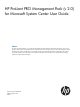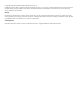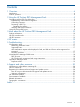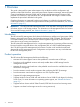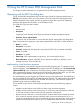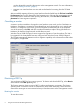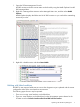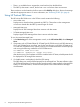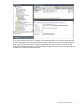User guide
• There is no available host to migrate the virtual machine from the failed host.
• The PRO Tip alert state is critical, but the host is not in a failover cluster environment.
These conditions can be located in the Error section of the PRO Tip dialog box. Review the message
and take the appropriate action. For more information, see “Dismissing a PRO Tip” (page 6).
Using HP ProLiant PRO views
The HP ProLiant PRO folder view in the SCOM console contains the following:
• Active Alerts view
Displays active alerts that have generated any PRO Tip. These alerts on the management
console are cleared after the PRO Tip state changes to closed.
• Managed Hosts view
Displays the HP PRO Managed Host class instances with their states.
• SCVMM Managed Hosts view
Displays Hyper-V PRO Managed Host class instances with their states.
To view discovered managed hosts:
1. In the Monitoring pane of the management console, under HP ProLiant PRO, select Managed
Hosts.
2. If properties such as SCVMM Object ID, SCVMM Type ID, PRO Recovery Level, PRO Monitoring
Level, and SCVMM Server are empty, wait for the next discovery cycle of the SCVMM server,
or initiate the SCVMM discovery cycle by opening an SCVMM PowerShell command prompt
and running the following commands on the SCVMM server:
Get-VMMServer SCVMM Server Name
Set-VMMServer –OpsMgrServer <OpsMgr Server Name>
After the discovery cycle completes and PRO is enabled within SCVMM, a healthy state should
be displayed for all managed host instances.
3. If a healthy state is not displayed, check the PRO setting.
The PRO setting may not be enabled properly for the managed host. The state reflection within
the SCOM Management Console may take several minutes to appear after the changed PRO
setting. For more information, see the Microsoft System Center Virtual Machine Manager
documentation.
8 Using the HP ProLiant PRO Management Pack