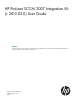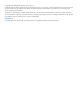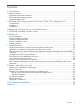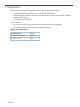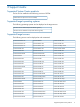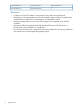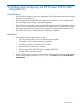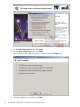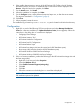Instruction Manual
6. If the installer detects previous versions of the HP ProLiant OSD Toolkit or the HP ProLiant
Hardware Inventory Tool, then an additional step to remove them will be displayed. Click
Remove. When the removal is complete, click Next.
7. On the Install screen, click Install.
8. When the installation is complete, click Next.
9. On the Configure screen, either perform the required steps now, or after the server restarts.
The steps are described in “Configuration” (page 9).
10. Click Close.
11. When prompted, restart the server.
The installation log is named hpsccmkit-install.log and is located in the Windows directory.
Configuration
1. Right-click on each of the following SCCM console items and select Manage Distributions
Points (for a first-time installation) or Update Distributions Points (for an upgrade). Follow the
instructions in the dialog box or wizard that is displayed.
• ConfigMgr Client Package
• HP ProLiant Inventory Tool
• HP ProLiant Hardware Configuration
• HP ProLiant Post-OS Configuration
• HP ProLiant Reboot Script
• HP ProLiant Boot Image x64 (must be copied to the PXE distribution point)
• Boot image (x86) (must be copied to the PXE distribution point)
• HP ProLiant Windows 2008 x64 Driver Package
• HP ProLiant Windows 2008 R2 x64 Driver Package
2. If this is a first-time installation, perform the following for the HP ProLiant Boot Image x64 and
the Boot image (x86):
a. Right-click on the item and select Properties.
b. Select the Windows PE tab.
c. Select Enable Command Support (testing only).
d. Click OK.
e. Click Yes.
f. Follow the instructions in the dialog box or wizard that is displayed.
NOTE: This action causes the associated drivers to be injected into the boot image and the
PXE distribution point to be updated.
Configuration 9