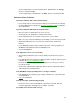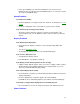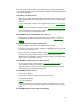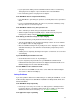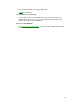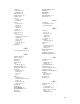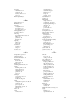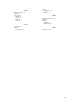Owner manual
61
• Its bus speed might be too slow for the OmniBook. You can decrease the
OmniBook’s bus speed by pressing FN+HYPHEN (minus). To restore the normal
speed, press FN+EQUAL (plus).
Sound Problems
If sounds aren’t audible
• Check the playback or recording sound levels, channels, and muting. See "Using
Sound."
• Check the configuration of the sound card for system-resource conflicts.
If the volume keeps reverting to old settings
• The FN-key volume and mute controls are effective for the duration of the
current audio file only. Use the Windows volume controls to make a permanent
change.
Display Problems
If the display works improperly
• Check whether the display resolution is set to its default setting, 800 x 600
(SVGA).
You can use OmniBook Tools.
• Try changing the display resolution to the standard VGA option.
If the screen is difficult to read
• Try adjusting the display controls.
• If the OmniBook is cold, allow it to warm up.
If the display scrolls when the pointer reaches the edge
• A high-resolution display setting is active. You can use a high-resolution external
display and turn off the OmniBook display by pressing FN+PrtSc, or you can
choose the default OmniBook display setting.
If an external display doesn’t work
• Press FN+PrtSc several times to switch among the different built-in and external
display combinations.
• Force the OmniBook to send video output to the external display.
In OmniBook Tools, click Display Options, then enable Force External Display.
If an image is cropped when displayed on an overhead projector
• Press FN+TAB once or more to change the position of the VGA-sized screen.
Power Problems