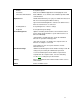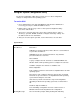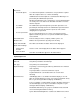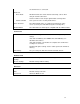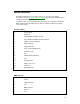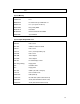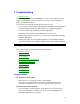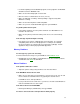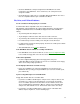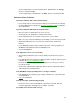Owner manual
58
• For infrared printing from an MS-DOS program, run the program in an MS-DOS
window instead of in MS-DOS mode.
• Make sure the infrared light path is not blocked.
• Move the devices to within about 1/2 meter (1.5 feet).
• Make sure Windows is running—infrared printing is supported only while
Windows is running.
• Make sure the infrared printer is IrDA compatible.
• Make sure you have not disabled IrDA support on your OmniBook.
If a parallel printer doesn’t print
• In the Printers window, select the printer and make sure Work Offline is not
marked in the File menu.
• Make sure the printer port and the audio port do not use the same interrupt
value.
If the left edge of printed output is missing
• If the printer you’re using is a 600-dpi (dots per inch) printer, try selecting a
compatible printer driver for a 300-dpi printer. For example, for a 600-dpi
HP LaserJet printer, try using the HP LaserJet IIIsi driver (300-dpi). Certain
applications may not work properly with 600-dpi printers.
Memory Problems
If a message says you’re out of memory
To find out how much memory is in your OmniBook, run OmniBook Tools.
• Exit Windows, then type win to restart Windows. If this doesn’t fix the problem,
exit Windows and reboot the OmniBook.
Mouse Problems
If the pointer is difficult to control
• Adjust the pointer settings using the Mouse icon in Control Panel.
If the OmniBook mouse doesn’t work
• Make sure you don’t have an external mouse connected. If you do, you can still
return control to the OmniBook mouse by ignoring the external mouse:
In OmniBook Tools, click Input Devices.
• If you just disconnected a serial mouse, you have to exit and restart Windows to
make the OmniBook mouse active again.
If the mouse doesn’t work in MS-DOS
• Exit Program Manager (and Windows), then type mouse.
If a mouse connected to the serial port doesn’t work properly