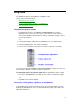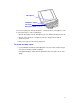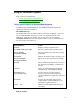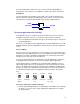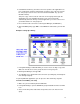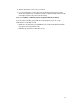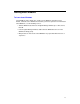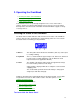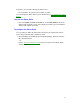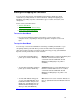Owner manual
13
Using the OmniBook Keyboard
In the section you’ll learn how to
• Use the special features of the keyboard.
• Start an application using a hot key.
To use special features of the OmniBook keyboard
In addition to the standard typing keys, the OmniBook keyboard contains the
following special keys and features:
FN combination keys
The orange FN key is located at the front-left corner of the keyboard. Use the FN
key in combination with other keys to execute special functions and to start
applications assigned to the function keys F1, F2, and so on. For example,
FN+DOWN ARROW decreases the speaker volume. You press and hold the FN
key, then you press the other key.
FN Combination Action
FN+ESC Displays or hides the Status Panel.
FN+HOME, END, PgUp, PgDn Moves the Status Panel to another corner.
FN+UP ARROW,
FN+DOWN ARROW
Increases and decreases the master volume
temporarily.
FN+SPACE Switches the master volume off (mute) or on.
FN+LEFT ARROW,
FN+RIGHT ARROW
Adjusts the beeper mix/volume temporarily.
FN+TAB Moves a VGA-sized image to the center or to
the upper left of thedisplay, or expands it to
full size.
FN+PrtSc Selects an external display, both displays
simultaneously, or the OmniBook display.
FN+EQUAL (plus),
FN+HYPHEN (minus)
Increases the bus speed to normal or
decreases the bus speed to half-speed.
(Some parallel devices require the slower bus
speed.)
FN+On/Off If turn-on password protection is active,
suspends (turns off) the OmniBook so the
password is required at turn-on.
FN+F1 ... F12 Starts the assigned application, which you
can change.
Numeric keypad