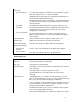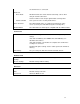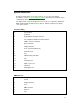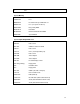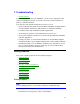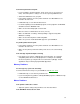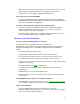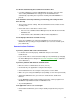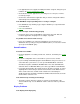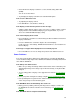Owner manual
58
If a CD isn’t automatically detected when inserted in a drive
• Use Device Manager to view the CD-ROM drive properties. Select the auto-
detect setting. WARNING: This setting prevents the OmniBook from
automatically suspending after a period of inactivity if the CD-ROM drive is
present.
If the hard drive turns off prematurely (not matching your setting for hard-
drive turn-off)
• There are two separate settings that affect hard-drive turn-off, and the shorter
one will prevail.
• Check and set these two values to be the same:
• HP User Tools, OmniBook Power Management, Idle Time Before Turn-Off,
Hard Disk; and
• Control Panel, Power, Disk Drives, When Powered by Batteries.
If a backup-tape drive does not work correctly
• Its bus speed might be too slow for the OmniBook. You can decrease the
OmniBook’s bus speed by pressing FN+MINUS. (To restore the normal speed,
press FN+PLUS.)
Communications Problems
If you have problems with serial communications
• If a modem doesn’t work properly, in Windows Help use the modem
troubleshooter.
• If you cannot make a serial connection at high speed (115K baud), try changing
the Power Management setting in the System Configuration Utility to “Moderate”
(from “Maximum”).
If you have problems with infrared communications
• Move the devices to within about 1/2 meter (1.5 feet).
• Check that only one application is using the infrared port.
• Check that both devices are using the same protocol, such as IrDA.
• Make sure you’re using the COM4 port. (For printing, use the LPT3 port instead.)
• Start Infrared Monitor before you connect. In Control Panel, double-click
Infrared.
• For an MS-DOS program using an infrared connection, run the program in an
MS-DOS Prompt window instead of in MS-DOS mode.
• Try restarting Windows.
If an application can’t access a serial port
• Check that the COM name you’re using is actually assigned to the port you’re
using.