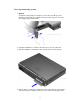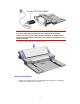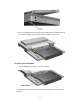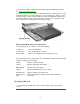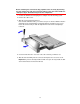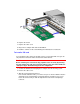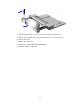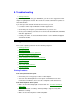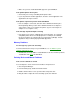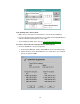Instruction Manual
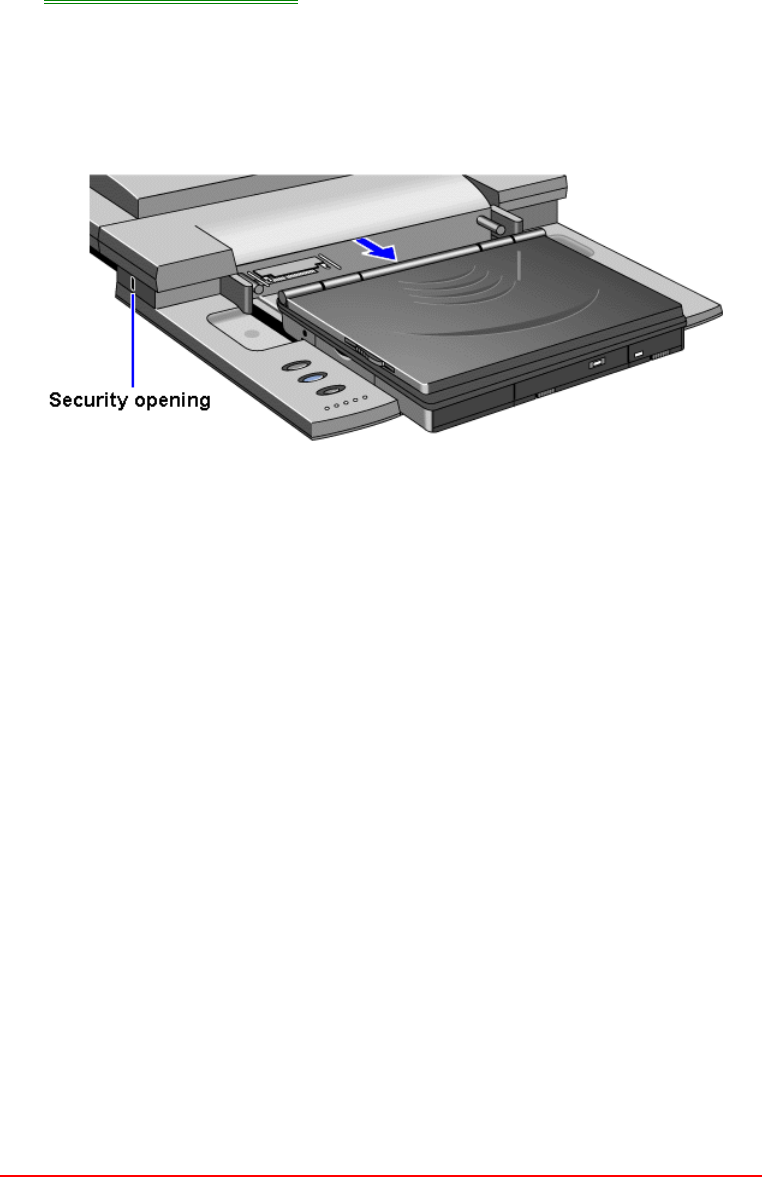
74
You can protect against unauthorized undocking using your OmniBook password.
See “To set up a user password.”
If for some reason you can’t undock the OmniBook using the Undock button, you can
manually undock it. Insert a long thin object—such as an auto key—into the security
opening and press firmly. Continue holding, and slide the OmniBook forward. Since
manual undocking overrides any password, you need to keep a Kensington lock in
the security slot to absolutely enforce password protection.
About the OmniBook buttons and status lights
The docking system has 3 buttons used for the following:
Top button Resets the OmniBook
Center button Turns the OmniBook on and off.
Bottom button Releases the OmniBook from the docking system.
The docking system has 5 status lights. The following table describes what each light
indicates—starting from left to right.
Light on indicates hard drive activity.
Light on indicates floppy disk drive activity.
Blinking light indicates password required.
Light on indicates OmniBook docked successfully.
Red light only
Red and green
light
indicates docking system has power.
indicates that both the docking system and the OmniBook
have power.
To install an ISA card
You can add up to two ISA cards, such as network (LAN) cards, to the docking
system.
Caution