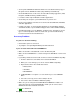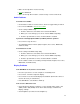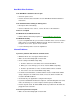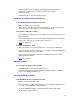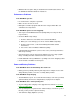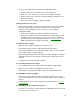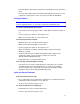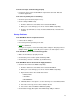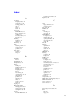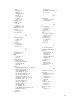Owner manual
44
• An infrared driver must be installed and the BIOS Setup setting must be
enabled. For details, refer to the driver’s Readme file located in
\OmniBook\drivers.
• In Windows Help, use the Print Troubleshooter.
Keyboard and Pointing Device Problems
If the embedded numeric keypad doesn’t work
• Make sure Num Lock is on (Fn+F9).
• Make sure the embedded Keypad Lock (Fn+F8) is on—or that you press and
hold the Fn key to temporarily access the embedded keypad.
If the pointer is difficult to control
• To customize all pointing devices, use the Mouse icon in Control Panel to go to
Mouse Properties.
• If the touch pad driver has been installed, Mouse Properties includes a tab that
allows you to customize the operation of the touch pad.
• Reset the OmniBook.
If the touch pad doesn’t work
• Make sure that there is not an external mouse connected to the OmniBook.
• If you just disconnected an external mouse, try exiting and restarting Windows to
make the internal touch pad active again.
• Press the blue power button to turn off the OmniBook, then turn it on again
without moving the pointer.
• Reset the OmniBook.
Memory Problems
If a message says you are out of memory
• In Windows Help, use the memory troubleshooter.
• If you are having memory problems running MS-DOS programs, in Windows
Help use the MS-DOS troubleshooter.
PC Card (PCMCIA) Problems
If the OmniBook doesn’t recognize a PC Card
• Remove and reinsert the PC Card.
• If the card requires an IRQ, check that there is one available and that there are
no conflicts. Look in Windows Device Manager.
• Check the OmniBook website for information about supported PC Cards.
• Try the card in another computer.