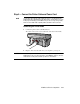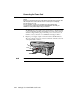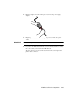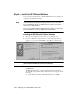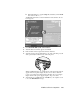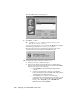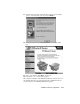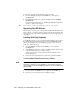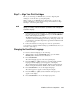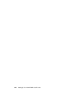Setup Guide
1-14 Setting Up Your New HP OfficeJet R Series
Step 6 — Install the HP OfficeJet Software
Now you need to install software so that the HP OfficeJet can work with your
computer for printing and scanning.
NOTE
You must install both the printing and scanning software to use the scan feature.
If you are installing the software on a Windows NT 4.0 computer, you must have
Service Pack 3 or higher installed.
If you are using a dual-boot Windows 95/98 and NT 4.0 computer, see the Readme
file on the HP OfficeJet R Series CD-ROM for important information.
Installing the HP OfficeJet R Series Software
1
Turn on your computer, but do not turn on your HP OfficeJet.
2
If you are a Windows 95/98 user and one of the following windows
appears on your screen, click Cancel or press Esc on your keyboard.
CAUTION
HP strongly recommends using only the installation procedures in this setup
guide to install the HP OfficeJet software for the first time.
3
Insert the HP OfficeJet R Series CD-ROM into your computer’s
CD-ROM drive.
The HP OfficeJet R Series software installation menu should appear
automatically (in less than a minute). If the menu does not appear, do the
following:
a
On the Windows taskbar, click Start, and then choose Run.