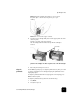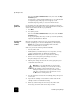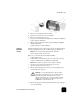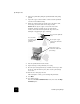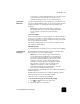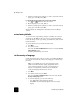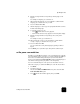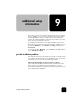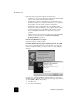Reference Guide
maintain your hp officejet
68
hp officejet d series
4
Remove the printhead by lifting the printhead handle and pulling
upward.
5
Inspect the copper contacts and the contacts inside the printhead
socket for ink and debris buildup.
6
Clean any visible ink deposits with the clean, soft, lint-free cloth.
If necessary, moisten the cloth with one drop of water.
Caution! Clean only the copper contacts in the front of the
printhead, and wipe upwards only. Do not clean the ink
nozzles on the under side of the printhead. They can become
damaged or clogged by this type of cleaning.
7
Place the printhead back into the holder.
8
Repeat cleaning of other printheads, if necessary.
9
Move the print carriage latch down, and make sure the loops catch
the hooks. Snap the latch into place, then close the print-carriage
access door.
10
Close the door and plug in the unit.
After cleaning the contacts, you should align the printheads.
11
Press Menu.
12
Press 7, then press 3.
This selects the Status and Maintenance menu, then selects the Align
PrintHeads option.
Do not touch the printhead
tower.
Do not touch the
ink nozzles on the
underside of the
printhead.
Clean only the copper
contacts in the front of the
printhead.
Clean only the copper
contacts in the back of the
print carriage.