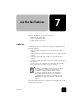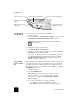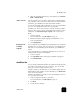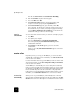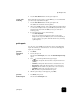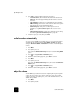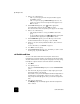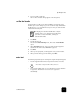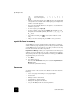Reference Guide
set up speed dialing
51
hp officejet d series
This selects the Status and Maintenance, then selects the Ring and
Beep Volume option.
3
Press to select one of the options: Soft, Loud, or Off.
4
Press Enter.
set up speed dialing
Through your HP OfficeJet or your computer, you can assign entries to fax
numbers you use often. This lets you dial those numbers quickly using the
front panel’s Speed Dial button or one-touch speed-dial buttons. You can
create up to 130 individual and group speed-dial entries (varies by
HP OfficeJet model).
You can use speed-dial entries only from the front panel.
create individual
speed-dial
settings
You can enter fax numbers that you will reuse frequently.
1
Press Menu.
2
Press 4, and then press 1.
This selects the Speed Dial Setup menu, then selects the Individual
Speed Dial option.
The first unassigned speed-dial entry appears on the display.
3
Press Enter to select the displayed speed-dial entry.
4
Enter the fax number to assign to that number, then press Enter.
Tip! To enter a two-second pause within a number sequence,
press Symbols repeatedly until a dash appears.
5
Enter the person’s or company’s name, then press Enter.
For more information, see enter text on page 53.
6
When Enter Another? appears, press 1 for Yes, if you want to set up
another number, or press 2 for No to exit.
create group
speed-dial
settings
You can create a distribution list of up to 20 individual speed-dial entries so
that you can send a fax to all of them at the same time.
To use a fax number in a speed-dial group, the number must already have
an assigned speed-dial entry. You can include only individual speed-dial
entries. You can’t assign a group to another group.
1
Press Menu.
2
Press 4, then press 2.
This selects the Speed Dial Setup menu, then selects the Group Speed
Dial option.