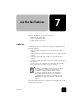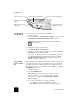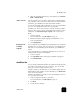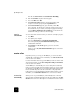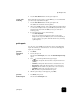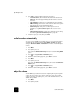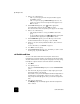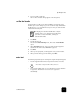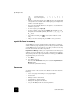Reference Guide
use the fax features
46
hp officejet d series
send a fax from
your hp officejet
Follow these steps to send a fax from your HP OfficeJet.
1
Load your original.
For more information, see load originals on the glass on page 15 and
load originals in the automatic document feeder on page 16.
2
Enter the fax number using the keypad.
3
Press Start Fax, Black or Start Fax, Color.
4
If there is no original in the document feeder, you will be asked Send
from Glass? Press 1 for Yes or 2 for No.
If you press 1 for Yes, the document is scanned from the glass. If you
press 2 for No, the front-panel display message asks you to Load
original in document feeder. After you load the document, the
HP OfficeJet begins to send the fax.
use speed dial
entries to send a
fax
When sending faxes to frequently used numbers, consider setting up and
using speed dial entries. Using a speed-dial entry lets you send a fax by
pressing just a few buttons. Speed dial entries do not appear unless you
have set them up first. For more information on speed dialing, see set up
speed dialing on page 51.
1
Load your original.
2
Press the Speed Dial button.
Tip! Alternately, if the speed-dial entry you want to use is in
the first 10 entries, you can use one of the one-touch speed-
dial buttons. You can then press Start Fax, Black or Start Fax,
Color immediately.
3
Do one of the following to locate the desired number:
– Press until the desired speed-dial entry appears.
– Enter the number for the speed dial entry using the keypad.
Access one-touch speed-dial buttons.
Turn Auto Answer on
/
o
ff
.
Use keypad to dial fax
numbers or enter text.
Start fax.
Redials the most recently
dialed number.
Change the resolution of
the fax.
Scro
ll
t
h
roug
h
spee
d
-
d
ia
l
entries.
You must use the automatic document feeder (ADF) for
multi-page faxes.