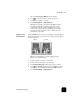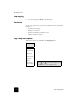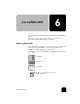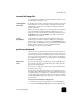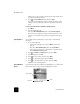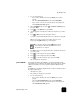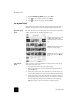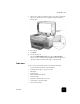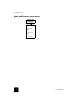Reference Guide
use a photo card
40
hp officejet d series
At this point, you do not want to save the photos, but instead, choose
an option to print the proof sheet.
3
Press until Proof Sheet appears, then press Enter.
The proof sheet is printed. If you have more than 20 photos on the
card, you can select the range of photos to be printed on the proof
sheet.
to Print a proof sheet from a card that is already inserted
1
press Menu.
2
Press 0, and then press 2.
This selects Photo Card Functions, then selects Print Proof Sheet.
The proof sheet is printed. If you have more than 20 photos on the
card, you can select the range of photos to be printed on the proof
sheet.
print all photos If you simply want to print all photos on your card, use the following
procedure.
1
Do one of the following:
– If your card is already in the slot, press Menu, press 0, then
press 4.
This selects Photo Card Functions, then selects Print Photos.
– If your card is not in the slot, insert the photo card, and press 2
when Save Photos to PC? appears.
2
Press until Photos on Card appears, then press Enter.
3
Press Enter again to select All.
4
Press to select a photo size, then press Enter.
5
Press to select a paper type, then press Enter.
6
Press to select the number of copies, then press Enter.
All photos on the card are printed.
print individual
photos
If you don’t know the photo number for individual photos, you may want to
print a proof sheet to help you select individual photos to print.
Photo number
File name
Date