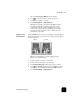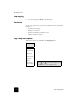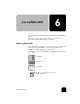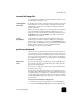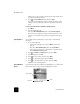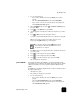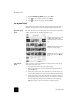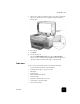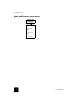Reference Guide
perform special copy jobs
35
hp officejet d series
The option Poster 2 pages Wide appears by default.
4
Press to select how wide you want the poster to be.
5
Press Enter to confirm your selection.
6
Press Start Copy, Black or Start Copy, Color.
Tip! After you select the poster width, the HP OfficeJet adjusts
the length automatically to maintain the proportions of the
original. If the original cannot be enlarged to the selected
poster size, an error message appears that tells you the number
of pages wide that are possible. Select a smaller poster size
and make the copy again.
prepare a color
T-shirt transfer
Use the Iron-On feature to reverse text and images so that they appear
backwards. After you iron a transfer onto a T-shirt, the picture appears
properly on the shirt.
Tip! We recommend that you practice applying a T-shirt
transfer on an old garment first.
1
Load the original on the glass or in the ADF.
2
Load the T-shirt transfer paper in the main tray.
3
Press TraySelect/Paper Type until the Upper Tray is selected.
4
Press until Iron-On appears and then press Enter to select it.
Selecting this option automatically activates the Mirror function.
5
Press Start Copy, Black or Start Copy, Color.
Origina
l
Iron-On