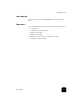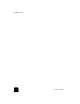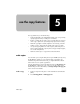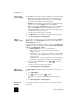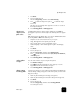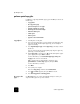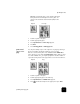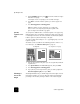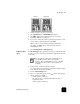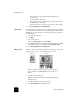Reference Guide
use the copy features
28
hp officejet d series
increase copy
speed or quality
The HP OfficeJet provides three options that affect copy speed and quality.
• Best produces the highest quality for all paper and eliminates the
banding (striping) effect that sometimes occurs in solid areas. Best
copies more slowly than the other quality settings.
• Normal delivers high-quality output and is the recommended setting
for most of your copying. Normal copies faster than Best.
• Fast copies faster than the Normal setting. The text is of comparable
quality to the Normal setting, but the graphics may be of lower
quality. Using Fast also cuts down on the frequency of replacing your
ink cartridges, because it uses less ink.
1
Load your original on the glass or in the ADF.
2
Press Quality until the green light in front of the desired quality is lit.
3
Press Start Copy, Black or Start Copy, Color.
reduce or
enlarge a copy
You can reduce or enlarge a copy of an original using either the Reduce/
Enlarge button or the Special Features buttons. This section explains the
Reduce/Enlarge features only.
For more information about Special Features options, see perform special
copy jobs on page 30 for information about using Fit to Page, Which Size?,
Poster, 2 on 1, Margin Shift, or Mirror.
1
Press Reduce/Enlarge to choose one of the following:
– Custom 100%— lets you enter the percentage to reduce or
enlarge your copy.
– Full Page 91% — lets you reduce an original to 91% of its original
size, which prevents cropping that may occur if you make a full-
size (100%) copy.
– Legal/Letter 72% — reduces an original to 72% of its original size,
which lets you copy a legal-sized original to letter-sized paper.
2
If you are using the Custom option, press or to reduce or
enlarge the copy.
You can also enter a number using the keypad.
3
Press Start Copy, Black or Start Copy, Color.
make copies
lighter or darker
Use Lighter/Darker to adjust the lightness and darkness of the copies you
make.
1
Press Lighter/Darker.
2
Press to lighten the copy or to darken it.
The circle moves to the left or right, depending on the button you
press.
3
Press Start Copy, Black or Start Copy, Color.
change color
intensity
You can adjust color intensity to make colors on your copy more vivid or
more subtle.