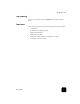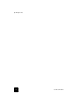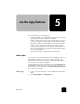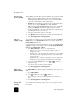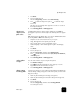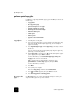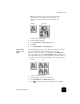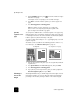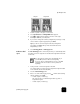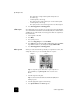Reference Guide
use the copy features
34
hp officejet d series
This option takes 2 single-sided originals and produces a
two-sided copy.
– 2-sided original, 1-sided copy
This option produces single-sided copies of a two-sided original.
– 2-sided original, 2-sided copy
This option produces a two-sided copy from a two-sided original.
4
Press Start Copy, Black or Start Copy, Color.
collate copies The collate feature lets you produce sets of copies in the exact order that they
are scanned from the automatic document feeder (ADF). The collate feature is
available only on certain models. You must copy more than one original to use
the collate feature.
1
Load originals in the ADF.
2
Press Menu,
3
Press 1, then press 0.
This selects Copy Setup, then selects Collation.
4
Press until the desired setting (On or Off) appears, then press Enter.
If you turn the feature on, the front panel displays Collation On.
5
Press Start Copy, Black or Start Copy, Color.
make a poster When you use the Poster feature you divide your original into sections, then
enlarge the sections so you can assemble them into a poster.
Tip! You can print a poster from a file on your computer. For
more information, see print a poster in the onscreen User’s
Guide.
1
Load the original on the glass.
Tip! Yo u c a n n o t u s e t h e a u t o m a t i c d o c u m e n t f e e d e r ( A D F ) w h e n
making a poster.
2
Load the appropriate paper in the main tray.
3
Press Special Features until Poster appears.
Origina
l
Poster