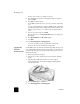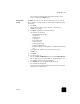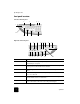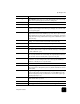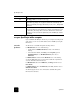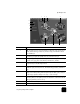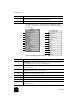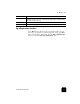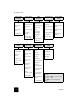Reference Guide
quick start
6
hp officejet d series
Use this option to reduce or enlarge your picture.
5
Press 5 and then the 0 button on the keypad so that 50% appears,
then press Enter.
6
Press Color on the front panel.
The HP OfficeJet prints three color copies of your picture, reduced by
50%.
If you do not do anything else with your HP OfficeJet, the settings that
you adjusted will return to their default settings within two minutes. The
number of copies returns to one and the copy percentage returns to
100%.
7
If you do not want to wait, press Cancel.
Next you will use one of the Special Features options to enlarge your
photograph.
8
Press Special Features until Fit to Page appears.
9
Press Enter.
10
Press Start Copy, Black or Start Copy, Color.
A copy of your picture is printed, which fills the whole page.
Next, you will review the automatic document feeder.
copy from the
automatic
document feeder
Your HP OfficeJet has an automatic document feeder (ADF), which you can
use to load multiple originals for faster copying, faxing, or scanning. In the
next part of this tutorial, you are going to make a fast copy of your two or
three-page document.
1
Remove the photo from the glass.
2
Place the two or three originals face-up in the automatic document
feeder.
3
Adjust the paper-width guide to fit the size of your original.
A message appears on the front-panel display indicating that the
originals are loaded.
4
Press the Quality button until Fast is lit.
5
Press Start Copy, Black or Start Copy, Color.