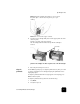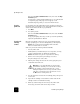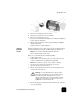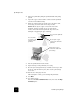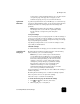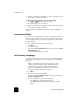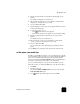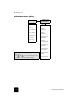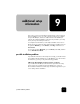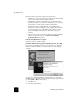Reference Guide
additional setup information
74
hp officejet d series
If the Microsoft messages did not appear, try the following:
• Verify that you are using a high-speed (12 Mbps) USB cable and that
it does not exceed five meters in length (16.4 feet).
• Verify that the computer is USB-ready. For more information about
determining whether your computer is USB-ready, see your computer’s
documentation or check with the computer’s manufacturer.
• Verify that the cable is plugged fully into your HP OfficeJet and
directly connected to the USB port on your computer. After the cable is
connected properly, turn your HP OfficeJet off and then on again.
• Turn your HP OfficeJet off and then on again, then restart your
computer.
• If the previous steps do not solve the problem, remove and reinstall the
software. For more information, see remove and reinstall your
hp officejet software on page 77.
If the Fax Setup Wizard does not appear
Follow the instructions explained above.
If the New Hardware Message appears (Windows 98, 2000, XP, or ME)
If you set up your HP OfficeJet and connect it directly to your computer
before you install the software, you may encounter one of the following
messages:
To avoid errors, install the HP OfficeJet software before you connect the
HP OfficeJet to your computer. If one of the above messages appeared and
you clicked Next or OK, do the following:
1
Press Esc to exit.
2
Turn off your HP OfficeJet.