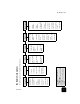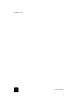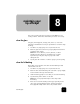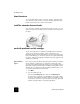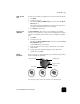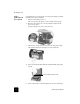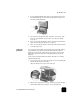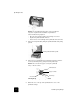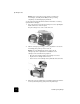Reference Guide
work with printheads and ink cartridges
61
hp officejet d series
6
Push the failed printhead firmly down into the appropriate slot using
the printhead handle. Do not touch the printhead tower, and do not
remove the printhead handle.
7
Move the print carriage latch down, and make sure the loops catch
the hooks. Snap the latch into place, then close the print carriage
access door.
8
If the error message still appears, remove and reinsert the printhead
again and close the print carriage access drawer.
9
If the error message still appears, replace the printhead as described
in the following section.
replace the
printheads
If you experience print quality issues that cannot be resolved by cleaning
your printheads and you have verified that the printheads need to be
replaced, you may need to replace them. You may also see front-panel
display messages that indicate when individual printheads need to be
replaced.
See the Support and Specifications booklet for information on ordering
replacement printheads.
1
Turn on the unit, then open the print-carriage access door by lifting the
handle until the door locks into place.
The print carriage moves to the center of the unit.
2
After the print carriage stops moving, release the gray print carriage
latch and then lift the print carriage to access the printheads.