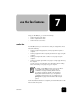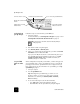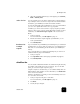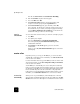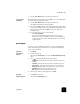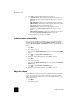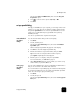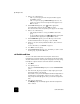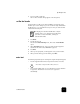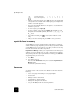Reference Guide
use the fax features
54
hp officejet d series
• After the correct letter appears, press , then press the number that
corresponds to the next letter in the name. Again, press multiple times
until the correct letter appears.
• The cursor automatically advances to the right 1.5 seconds after the
last button is pressed.
• To insert a space, press Space (#).
• To enter a symbol, such as @, press Symbols (*) repeatedly to scroll
through the list of available symbols, which are: *, -, &, ., / (), ‘, =, #,
@, _, and !.
• If you make a mistake, press to clear it, then make the correct
entry.
• After you are done entering text, press Enter to store your entries.
reprint the faxes in memory
Your HP OfficeJet can store a limited number of fax pages in its memory,
with the number of pages depending on the model you purchased. When
your HP OfficeJet runs out of memory to store faxes, it will not receive any
more fax calls until the stored faxes are printed.
Reprint Faxes in Memory enables you to reprint a fax stored in memory. For
example, if your ink cartridge runs out of ink or paper becomes jammed
when printing a fax. This option prints all faxes in memory; press Cancel to
stop printing faxes you do not need.
1
Press Menu.
2
Press 2, then press 5.
This selects the Fax Functions menu, then selects the Reprint Faxes in
Memory option.
The faxes are printed from memory.
learn more
See the fax section in the onscreen User’s Guide to learn more about the
following:
• Use a cover page and creating a cover page template
• Preview a fax
• Change resolution and contrast
• Forward faxes to another number
• Change fax settings from the Director
• Use your HP OfficeJet with an answering machine
To get this character:
Press 5 this many times:
JKL
5
j
1
k
2
l
3
J
4
K
5
L
6
5
7