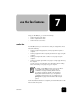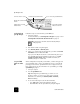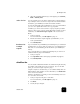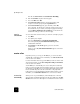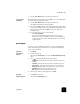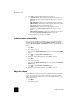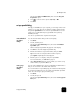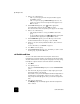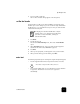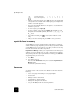Reference Guide
print reports
49
hp officejet d series
! Press the Auto Answer button until the green light is lit.
receive a fax
manually
Before manually receiving a fax to your HP OfficeJet, we recommend that
you remove any originals from the glass.
1
Press the Auto Answer button until the green light is off.
This disables the automatic answering feature.
2
When your HP OfficeJet rings, pick up the handset of a telephone that
is on the same telephone line as your HP OfficeJet (a handset can be
plugged into the back of the HP OfficeJet using one of the RJ-11
accessory ports).
3
If you hear fax tones, do one of the following:
–Press Start Fax, Black.
– If you are receiving from an extension phone (on the same
telephone line as your HP OfficeJet, but not connected directly to
it), press 123 on your phone. Wait for the fax tones, then hang
up the telephone.
print reports
You can set up your HP OfficeJet to print error reports and confirmation
reports for each fax you send and receive. You can also manually print
reports as you need them.
generate
automated
reports
1
Press Menu.
2
Press 3, then press 6.
This selects the Print Report, then selects the Automatic Reports Setup
option.
3
Press to scroll through the following report types.
– Every Error, which prints whenever there is any kind of fax error
(default).
– Send Error, which prints whenever there is a transmission error.
– Receive Error, which prints whenever there is a receiving error.
– Every Fax, which confirms every time a fax is sent or received.
– Send Only, which prints every time a fax is sent.
– Off, which does not print automatic fax reports.
4
After the option that you want appears, press Enter.
generate
manual reports
1
Press Menu, then press 3.
This selects the Print Report menu.