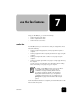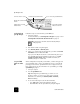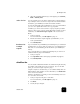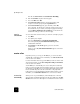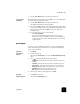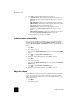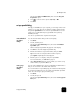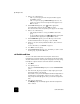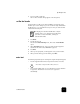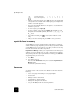Reference Guide
use the fax features
48
hp officejet d series
This will select Fax Functions and Send Fax Later Black Only.
4
Enter the Send Time using the numeric keypad.
5
Press 1 for AM or 2 for PM.
6
When Enter fax number appears, enter the fax number of the
recipient or select the group using the Speed Dial button.
7
When Store Fax Now? appears, press 1 for Yes, or 2 for No.
If you selected 1, the document is scanned to memory and is sent at
the selected time. If you select 2, a message may appear reminding
you to Load the original before the send time (if your documents are
loaded in the ADF, you will not see this message).
cancel a
scheduled fax
You can cancel a fax stored in memory or one that is currently in progress.
1
Press Menu.
2
Press 2, then press 2 again.
This selects Fax Functions and Send Fax Later Black Only.
The control panel displays Scheduled Fax in Memory and the
scheduled time and fax #.
3
When Cancel? 1 = Yes 2= No appears, press 1 to cancel the
scheduled fax.
When you select Yes, Cancelled Scheduled Fax appears on the front-
panel display.
receive a fax
Depending on how you set up your HP OfficeJet, you can receive faxes
automatically or manually. For more information, see set the answer mode
in the onscreen User’s Guide.
For more information about using your HP OfficeJet with voice mail or with
an answering machine, see use other configurations with your fax features
in the onscreen User’s Guide.
Your HP OfficeJet is automatically set to receive and print received faxes
(unless you have turned the auto-answer feature off). If you receive a legal-
size fax and your HP OfficeJet is not currently loaded with legal-size paper,
the unit automatically reduces the fax so that it fits on the paper that is
loaded, unless you have disabled the automatic-reduction feature. For more
information, see set automatic reduction in the onscreen User’s Guide.
receive a fax
automatically
When you turn on your HP OfficeJet, it automatically turns on the Auto
Answer feature. Confirm this by making sure the green light next to the Auto
Answer button is turned on. If the light is not on follow the instructions below.