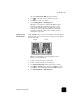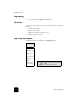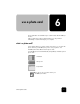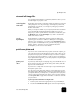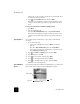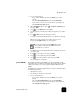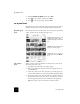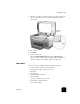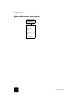Reference Guide
use a photo card
42
hp officejet d series
2
When Print What? Use DPOF appears, press Enter.
3
Press to select a photo size, then press Enter.
4
Press to select a paper type, then press Enter.
use a proof sheet
After printing a proof sheet, fill in the circles and place the proof sheet on
the glass. The proof sheet is scanned and photo prints are generated.
fill out the proof
sheet
Fill out the proof sheet to select the photos you want to print, as well as the
number of prints, the size, and the paper type to use.
scan a proof
sheet
After you print a proof sheet and fill it out, simply scan it to print chosen
photos from your photo card.
1
Load paper in the main tray, such as photo paper.
2
Make sure that the photo card is inserted in the appropriate slot on
your HP OfficeJet.
3
Fill out step 1 of the proof sheet, which lets you select the photos you
want to print by filling in the circles underneath the thumbnail images.
4
Fill out step 2 of the proof sheet, which lets you select the number of
prints and the image size for your photos. Also make sure you fill out
the same paper type that you have loaded in the main paper tray.
Tip! Select only one option in each section of the proof sheet.
step 1: Select the photos you want
by filling in the circles located
underneath each photo with a dark
pen.
step 3: Place sheet on scanner at
bottom right corner. Press Menu,
0, 3.
step 2: Select the number of prints,
image size, and paper type.