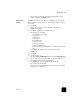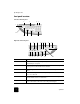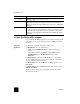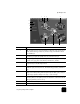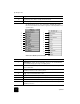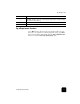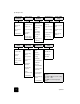Reference Guide
tutorial
5
hp officejet d series
make a copy Follow the instructions below to make a copy of your color photo or picture.
1
Open the lid of your HP OfficeJet and place your picture face down in
the bottom-right corner of the scanner glass with the sides of the
picture touching the right and bottom edges.
2
In the Copy area of the front panel, press Start Copy, Color.
If you had wanted to save the picture to the computer, you would have
pressed Start Scan. If you had wanted to fax the picture, you would
have pressed the Black or Color button in the Fax area. For this
tutorial, you will continue making a copy.
The default is a single copy. Pressing the Start Copy, Color button on
the HP OfficeJet automatically prints one color copy of the picture on
the glass. If you had pressed the Start Copy, Black button, the
HP OfficeJet would have made a single grayscale copy of your color
picture.
enhance your
copy
1
Without moving your photo or picture from the glass, press the
Number of Copies button two times until 2 Copies is showing.
2
Press Start Copy, Black on the front panel.
The HP OfficeJet makes two black and white copies of your picture.
Notice that you did not have to do anything else but select the number
of copies and press a start key. Now you will change an additional
setting before making more copies.
3
Press Number of Copies one more time to increase the copies to 3.
4
Press the Reduce/Enlarge button.
Custom 100% appears in the front-panel display.
Top edge of
original