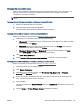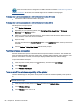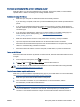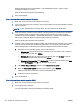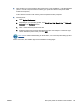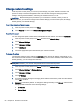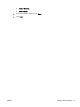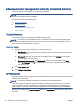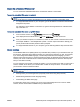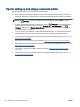User's Manual
3. Click the Wi-Fi icon and choose the Wi-Fi Direct name, such as DIRECT-**-HP Officejet-8040
(where ** are the unique characters to identify your printer and XXXX is the printer model
located on the printer).
If Wi-Fi Direct is turned on with security, enter the password when prompted.
4. Add the printer.
a. Open System Preferences.
b. Depending on your operating system, click Print & Fax, Print, Scan & Fax, or Printers &
Scanners in the Hardware section.
c. Click + below the list of printers at the left.
d. Select the printer from the list of detected printers (the word “Bonjour” is listed the right
column beside the printer name), and click Add.
Click here for online troubleshooting for Wi-Fi Direct, or for more help with setting up Wi-Fi
Direct. At this time, this website might not be available in all languages.
ENWW Set up the printer for wireless communication 89