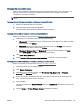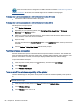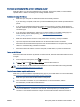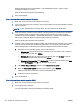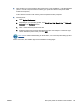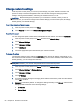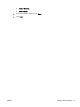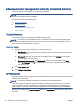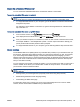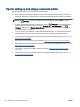User's Manual
wireless networks shown such as DIRECT-**-HP Officejet-8040 (where ** are the unique
characters to identify your printer).
Enter the Wi-Fi Direct password when prompted.
4. Print your document.
To print from a wireless-capable computer (Windows)
1. Make sure you have turned on Wi-Fi Direct on the printer.
2. Turn on the computer's Wi-Fi connection. For more information, see the documentation provided
with the computer.
NOTE: If your computer does not support Wi-Fi, you are not able to use Wi-Fi Direct.
3. From the computer, connect to a new network. Use the process you normally use to connect to
a new wireless network or hotspot. Choose the Wi-Fi Direct name from the list of wireless
networks shown such as DIRECT-**-HP Officejet-8040 (where ** are the unique characters to
identify your printer and XXXX is the printer model located on the printer).
Enter the Wi-Fi Direct password when prompted.
4. Proceed to step 5 if the printer has been installed and connected to the computer over a wireless
network. If the printer has been installed and connected to your computer with a USB cable,
follow the steps below to install the printer software using the HP Wi-Fi Direct connection.
a. Depending on your operating system, do one of the following:
●
Windows 8.1: Click the down arrow in lower left corner of the Start screen, select the
printer name, and then click Utilities.
●
Windows 8: Right-click an empty area on the Start screen, click All Apps on the app
bar, select the printer name, and then click Utilities.
●
Windows 7, Windows Vista, and Windows XP: From the computer desktop, click Start,
select All Programs, click HP, click the folder of your printer.
b. Click Printer Setup & Software, and then select Connect a new printer.
c. When the Connection Options software screen appears, select Wireless.
Select your HP printer software from the list of detected printers.
d. Follow the on-screen instructions.
5. Print your document.
To print from a wireless-capable computer (OS X)
1. Make sure you have turned on Wi-Fi Direct on the printer.
2. Turn on Wi-Fi on the computer.
For more information, see the documentation provided by Apple.
88 Chapter 8 Connect Your Printer ENWW